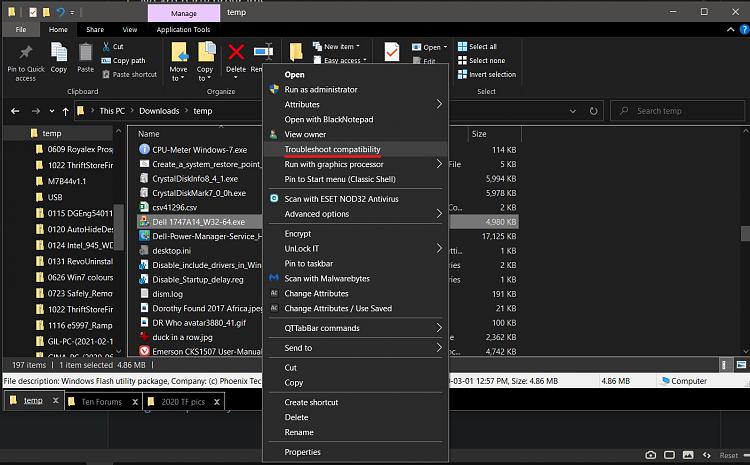New
#1
Install Application in compatibility mode
Hi Everyone! Need help in installing application in Compatibility mode. I am facing restrictions while installing any application. What can be the reason? How can I resolve this issue? Thank you in advance.
I am using Windows 10. HP i3 8th Generation with 8GB RAM.


 Quote
Quote