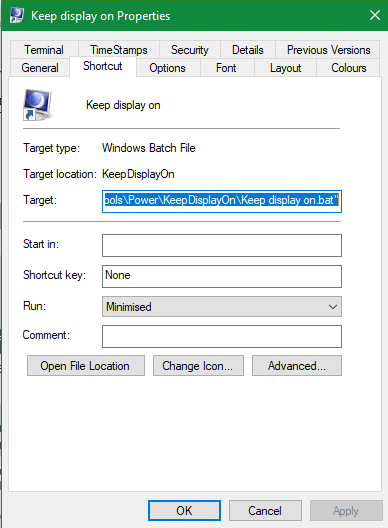New
#1
Prevent screen from turning off when screen recording
Hi! Is it possible to prevent my screen from turning off when I'm recording it through the Xbox Game Bar (Win + G)? If my screen turns off during recording, the recording is stopped and not saved, which can be really annoying. On the other hand, when I am not recording my screen I do want it to turn off after some time. I just don't want it to turn off during recording. I'm using Windows 10 Home 64-bit.


 Quote
Quote