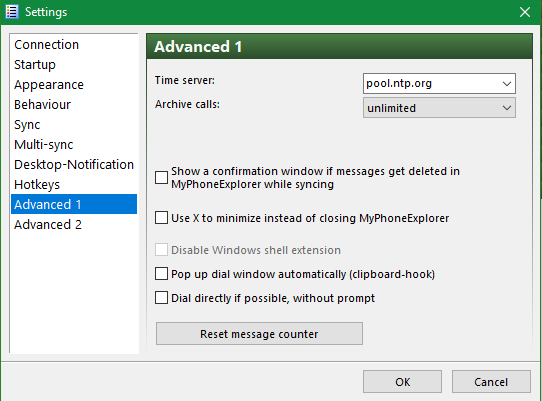New
#31
Photos get reduced when copied to PC using Windows 'Your Phone' app
-
-
-
New #33
MPE settings 10 Advanced 2

The target folder for photos is not defined anywhere else so I set it in this dialog.
- The default entry is not very helpful so I created my own specific folder as the interim holding location. As with screenshots, I review the photos on the computer then stick them wherever I want.
- Just as with my phone's screenshots, I send them to my computer then delete them from the phone.
- Because I delete the phone's copies, the sync only new photos checkbox is not useful for me.
- I do not want any automatic rotation or subfolders.
- Do note that these settings only apply to photos in the phone's default folder [in my case, Internal storage\DCIM\Camera]. Nothing constrains your ability to put photos elsewhere on your phone.
- If I want a given photo to be on the phone then I do it as as part of general file syncing 06.2 MultiSync - Customize - sample job 2 - PC-Phone [see that separate post above] or as a manual copy to anywhere on the phone other than Internal storage\DCIM\Camera
Database - Delete filecache on exit - This is very important. If you do not delete the cache then every file you sync between your phone & computer leaves behind a copy so your hard drive space will get radically reduced in a very short period.
-
New #34
MPE menus - View menu
I have managed to explain everything that matters without once referring to the View menu.
-
New #35
-
-
New #37
OK. Thanks. I did that so feel better now that I have paid for his excellent efforts.
-
New #38
Ken,
I suggest that you back up your MPE settings
C:\Users\%username%\AppData\Roaming\MyPhoneExplorer
- the debug.txt is just a log and I've never bothered with it because I've never found any use for it
- the file general.ini applies to MPE as a whole
- each subfolder is named for the phone you have set MPE up with. Mine is samsung SM-A405FN […….]
- - Within the folder, the file settings.dat can be read safely in Notepad or another word processor. It contains all the MPE settings for that phone including all the Sync & MultiSync settings. So, if you made a complete mess of changing sync job definitions, you could just close MPE and copy settings.dat back into place to remove all traces of the problem.
- I also copy these backups to other computers. I install MPE on them, do any easy bit of setup in order to create its general.ini & settings.dat files, close MPE then copy the backups form my fully-set up computer across to them.
- I have also manually edited backed up general.ini & settings.dat files then restored them without incident. I did this to change another phone's settings.dat contents to use the MultiSync lines from my main phone's settings.dat. I had 2 phones at the time so it was a neat way of getting consistency between them.
The whole lot is only 600KB so you can probably afford to back it up somewhere as
20210409 160000 MPE backup
and then add another backup later if you alter any settings. I don't even bother zipping my MPE backups up to save disk space.
I've just got 4 sample job definitions to describe then I'm done. I've always hummed & haahed about posting an MPE tutorial - all these notes will be able to form its backbone.
Denis
-
-
New #39
Ken,
I've finished editing the MultiSync examples.
Now I can fry some chips then fall asleep.
If you have any questions then please do ask away. I'll stay online for a while yet.
All the best,
Denis
-
New #40
@Try3 - I backed up the entire "C:\Users\%username%\AppData\Roaming\MyPhoneExplorer" folder and subfolders to a USB stick for now. In addition I back up my entire C: drive twice per month so the USB stick will become redundant. Thanks for the tip.
One last question: - When I set up the Wi-Fi PIN I chose a simple one but now want to change it to a more difficult PIN. I see it is easy to change this on the MyPhoneExplorer Client but it will then differ to that in MyPhoneExplorer on the PC. Will I be prompted to type in the new WiFi PIN on MyPhoneExplorer on the PC?
I know I could try it but did not want to discover that I couldn't change it on the PC and then have to change the MyPhoneExplorer Client PIN back to what it was before. I don't want to 'confuse' the setup by changing things then reverting. I see where I can change a "Password" in 'File / User / Name / Change name/password' but I suspect this is not the WiFi PIN and I can't see how to proactively change the WiFi PIN in MyPhoneExplorer on the PC. Hence the reason for my question.
Related Discussions

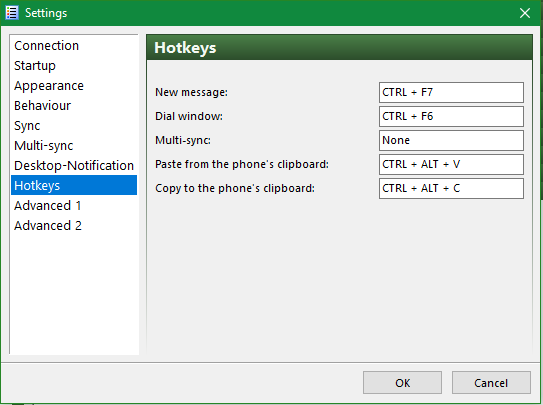

 Quote
Quote