New
#71
WinSetView (Tool to Globally Set Explorer Folder Views)
-
-
New #72
WinSetView 2.91 is now available. New options added. See the manual for details.
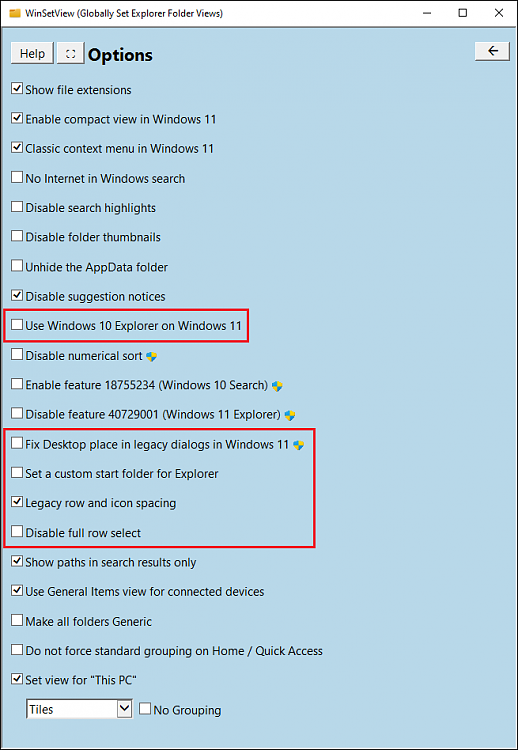
Last edited by LesFerch; 24 Jan 2024 at 15:20.
-
New #73
I have been irritated by this problem for literally years. Today I thought I would "take the plunge" into the Internet to really find a solution (after several previous rounds of failures) and it led me here. I downloaded the WinSetView app with high hopes and tried running it several times. It appears that some folders are getting resized. But there still many out there that are continuing to show the Windows default of 160 pixels.
My desired outcome is simply to change the "Name" default column width in all folders, everywhere. The Windows default of 160 pixels is much too small for many folders. I changed it to 400 pixels (50 ems) in the Global section with all other sections inheriting the update and hit Submit. All lines in PowerShell window showed a successful completion. The very first File Explorer window (WinSetView's) that automatically pops up after the change has that field wider. But when I go to many random folders, it changes it right back to 160 pixels.
I do tend to frequently access folders and files on Box shortcuts through File Explorer and these seem to be heavily affected. When I go to "This PC" and manually navigate up and down folders, the widths all seem perfect. Something about shortcuts doesn't seem to be propagating correctly. I tried the suggestion in this posting of going to the root (Box) folder on my PC and propagating the view settings down but it didn't seem to help. I also tried checking the box to make all folders generic. Any ideas?
-
New #74
If 50 ems is 400 pixels on your display, that would mean you're set at 100% scaling (96 dpi). Therefore, the default 34 em Name column width in Explorer would work out to 272 pixels. So, I'm a bit puzzled about where 160 came from. Maybe that's Box's default Name column width.
Anyhow, there was a previous discussion (somewhere) about Explorer views, Box (i.e. box.com), and WinSetView. I looked into it and determined that Box does its own thing with folder views, much like when you plug in a phone and get a special view with its specific columns. That view does not follow the Explorer defaults and there's nothing WinSetView can do about it. You should see that all local disk and USB disk folders are set to your preferred 50 em width (it sounds like you confirmed that).
Unfortunately, as far as I can determine, only the Box programmers can change the Box view defaults (or give you an option screen to adjust those defaults).
-
New #75
Hello, I don't understand why, when choosing "List" view on Global or specific folder type, file/folder names are truncated and I can only see the full name when putting mouse cursor on any of them, one by one....
Maybe there is a specific option, but I didn't find any one dealing with this...
I made a video, first in list view with my problem. You can notice my column widht is large enough for long file/folder names, but full name can only be seen when putting cursor on the file/folder...then I switch to detail view and I can see full file/folder name when resizing column manually...Then I switch back to list view...
(sorry this is in french, but I think it is ok to understand )
)
Thanks !Last edited by Johnny Rico; 3 Weeks Ago at 18:55.
-
New #76
I cannot replicate this behavior. I see that you have column headings in List view. That's not a normal Windows 10 view option. What Explorer mods do you have installed?
If you can attach your Win10.ini file from the WinSetView\AppData folder, I can test with all the same settings you're using.
-
New #77
MMMmmm, that is possible I used some explorer tweaks to make my windows looks more like seven...Problem is, I cannot find what tweaks I have used
Anyway, here is the ini file you requested, thanks !
(I had to zip it first)
-
New #78
The ini file you sent was last used to reset the views to Windows defaults, but I unchecked that option and applied your settings. Again, I don't have any problem with the width. Long names are displayed right across the screen.
I noticed that you have full row select disabled in your video, but that option is not checked in your ini file, so I tested with that option checked and still had no problem.
If you have full row select disabled without selecting that option in WinSetView, it implies that some Explorer view registry settings were applied after WinSetView was run. Maybe applied by some mod?
Test WinSetView with a new local user account. Let's see where that gets us.
-
-
New #79
MMmmm I'm afraid I never created another user on Windows 10, while it looked a bit complicated with Microsoft cloud connection etc...
-
New #80
It's dead simple to create a new local user. I think it's a good idea to have second account always ready to go in case something goes terribly wrong with your main account's profile. Here are the instructions for creating a new local account:
Add Local Account or Microsoft Account in Windows 10
Don't be scared by the length. It's just really thorough.
Related Discussions


 Quote
Quote