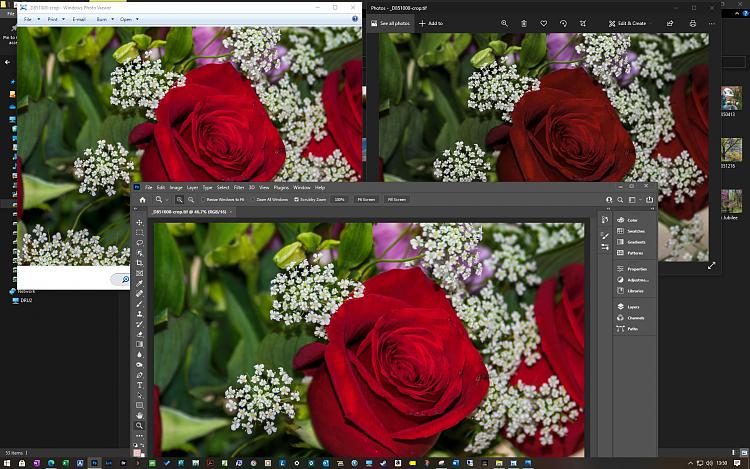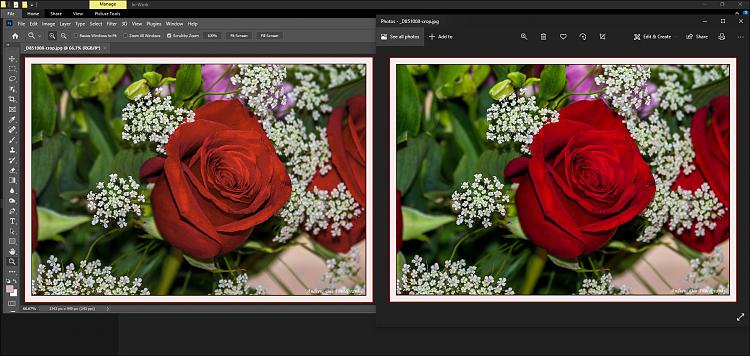New
#1
Windows Photo Viewer does not show correct colours edited by Photoshop
Windows Photo Viewer does not show correct colours edited by Adobe Camera Raw.
PC : Desktop, Windows 10 Home 64b. 20H2.
Image: RAW files post processed by Photoshop & saved as TIFF images.
Notes for this PC :
1. Used only for processing photographs. Nothing else.
2. Not connected to internet except update manually.
3. Only one 3rd party APP, Photoshop, installed.
The incident:
On Mar 5 2021,while editing a RAW file in ACR(Adobe Camera Raw), something happened suddenly,the image became extremely large, so large that it was illegible, & the PC became dead.
Restarted the PC & continued the RAW file processing in ACR. Everything seemed normal. And, as usual, saved the edited images in TIFF format.
But, not everything normal when the images were opened by Windows Photo Viewer, it could not & still cannot show the colours that had been edited by ACR.
When a TIFF image was opened by Windows Photo Viewer, the image was, for about 0.5 second, as good as it had been edited by ACR, then it became dull, brightness reduced and colours became dull, blue became dark grey, for example.
Is it a Windows Photo Viewer issue?
I am not a computer expert. I do not know.
But the following facts tell something:
1.Since the XP years until today, I always view my images in Windows Photo Viewer. Never had any problems until the above said incident happened on Mar. 5, 2021.
2.After Mar.5, I tried to view the same images in other image-viewers, Faststone for example, everything is as normal as edited by ACR.
I, therefore, guess the issue is due to Windows Photo Viewer. This is only a layman's assumption. Beg your pardon first if I am wrong.
Help me get rid of this trouble, please. Grateful to everyone trying to help.
Diano


 Quote
Quote