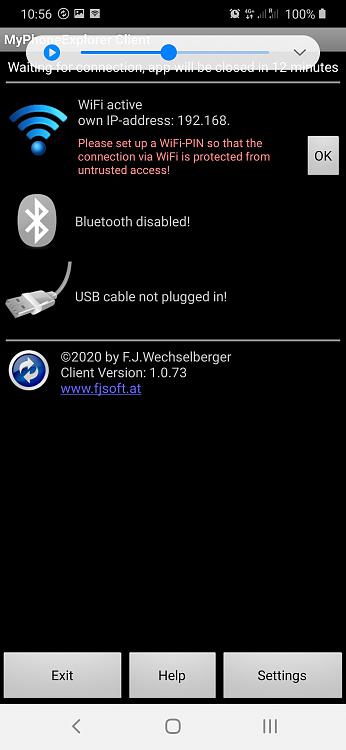... MyPhoneExplorer ... I have seen it recommended on this site.
It was probably my recommendation that you saw. The text that follows has been improved beyond what you saw before.
Whether the computer & the phone are linked by USB, Bluetooth, WiFi network or the phone's WiFi hotspot, MyPhoneExplorer links them reliably and it contains highly customisable synchronisation tools.
1 Install your phone's driver
Check your phone maker's website for a Windows 10 driver, possibly described as a Windows 10 USB driver. You install this on the computer not the phone.- For HTC, I think the driver was in an obvious place within the website support section.
- For Samsung, I think I had to ask them where I could find the driver.
I've always just installed the driver straightaway on any new phone so I don't know what happens without a driver.
2 MPE installation & guidance I always connect, for the first time, by USB cable to keep things simple.- The driver will let Windows 10 detect it properly [it might call it a phone, it might call it a portable media player].
- It will have a decent icon in Devices & printers and in File explorer. Device manager will probably identify it as a mobile phone.
- You will not have or need an Eject command, you just disconnect it when you know you are not transferring any data.
- It might have other benefits such as better speed for all I know,
3 Transferring data
MPE is very useful for transferring data between your phone & your computer.- I have been using it for eight years now and I think it is excellent.
- I use it to sync [MS Office] Outlook Calendar, Contacts, Tasks, Notes to the phone. I could sync both ways but I choose not to.
- I use it to move the phone's photos & screenshots to the computer.
- I also use it to copy chosen files to the phone and other chosen files from the phone.
- All these operations are defined in advance & saved within the application so I can just tell it to get on with the job {by clicking on a single command} whenever I want.
4 Backing up, transferring & restoring MPE
Both your MPE setup choices & your sync definitions are saved in C:\Users\%UserName%\AppData\Roaming\MyPhoneExplorer- They can be backed up from there.
- They can be restored to there should the need arise.
- They can also be copied to another computer to avoid having to work through setting up more than one of them.
[MyPhoneExplorer contains no advertising. Instead, they rely on us to donate to its development voluntarily.]
Denis


 Quote
Quote