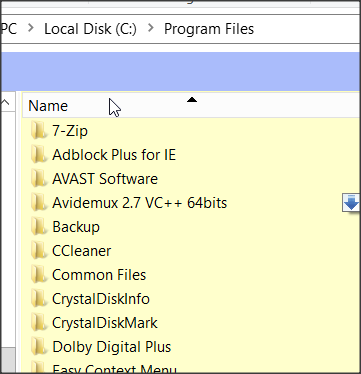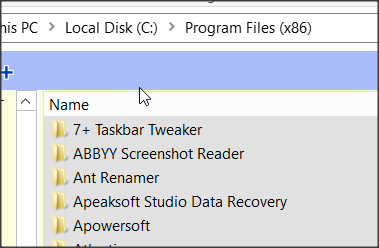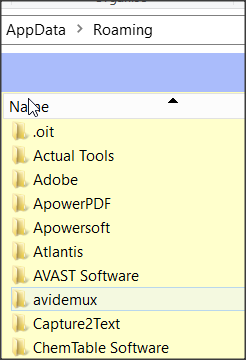New
#11
No it doesn't.
That "new content" is not program installation(s), it's personal data.In "All Settings/System/Storage/Change where new content is saved" there are options to save new apps, new documents, new music, new photos, new movies, and offline maps to a location other than C: drive.


 Quote
Quote