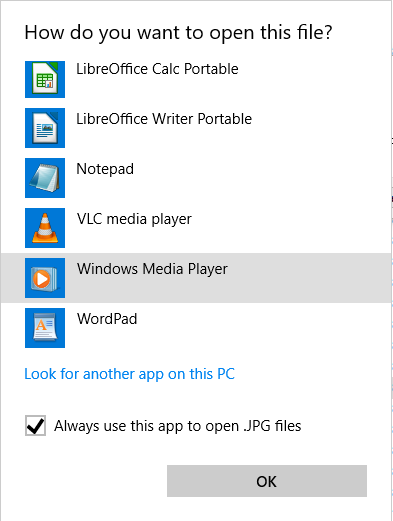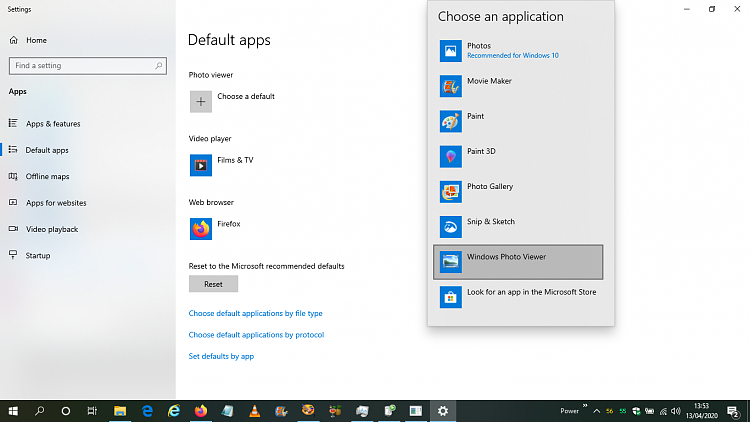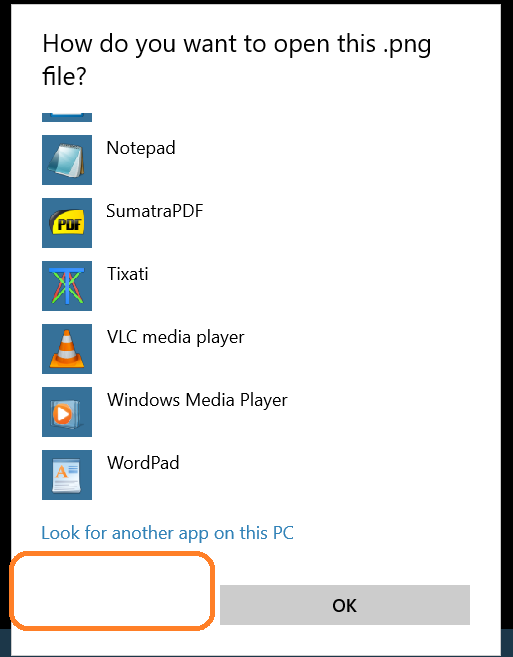New
#1
How to change default app for file type
I'm trying to change app that handles .jpg file types on my system from default "photos" to Windows Media player(just because I like better it looks:)) and despite fact that WMP is installed and handles other file types -, I still can't choose it from the windows default app list -
Why is that? What do I need to change?
Windows build is 18363.752


 Quote
Quote