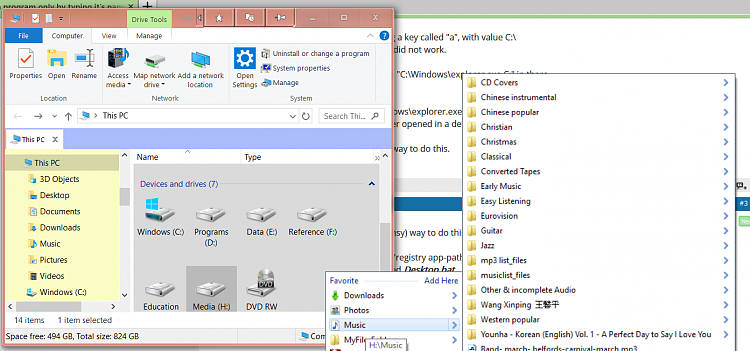New
#1
Run program only by typing it's name (App Paths)
Hi folks,
I have some questions about the registry value "App Paths".
HKEY_LOCAL_MACHINE\SOFTWARE\Microsoft\Windows\CurrentVersion\App Paths\
The value is used to specify programas that you can run only by typing the name of the program in the run command (WINDOWS + R).
Basically it looks like you create a subkey with the name of the program+extension, in the default value of the subkey you specify the full path and program name and create value called "Path" where you specify the path to the program without the program name.
What I want to know:
1. If it is possible to create an entry so I can just type the name of a "Folder" in the run command or Address bar and it is opened in File Explorer no matter where the folder is located like it happens with some common Windows folders like Onedrive, Documents, Music etc.
2. Some entries in the "App Paths" key have different entries that are not "Path" and I would be grateful if someone can explain them:
* DropTarget (This one seams permit to specify an folder ID something like {oeuroe-er549850-elreoureo-lkdjf}*
* CmstpExtensionDll
* CmNative
* BlockOnTSNonInstallMode
* UseURL
* UseShortName
This is an example from a Win 8.1 machine but I think Win 10 is pretty much the same:
App_Paths.txt
Last edited by ricardobohner; 01 Jul 2018 at 06:46.


 Quote
Quote