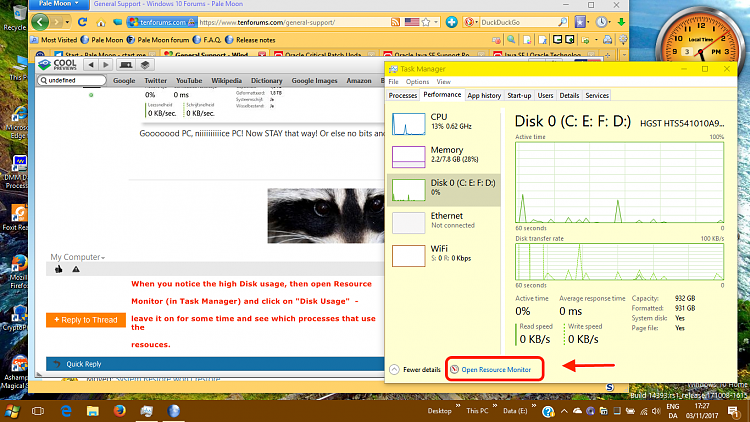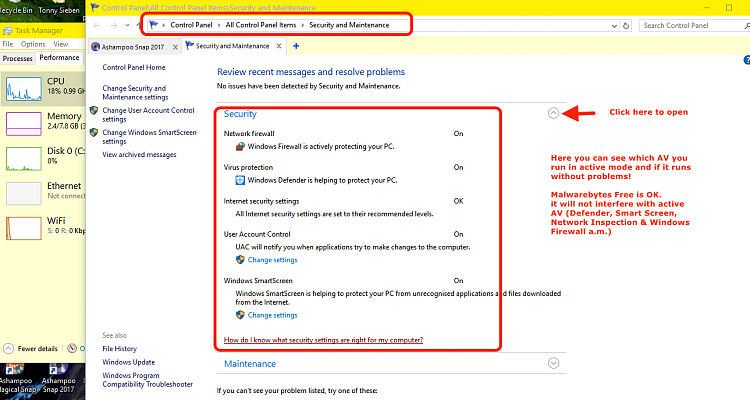New
#1
100% Disk Usage On Windows Start-Up
Hello TenForums,
I'm currently having a problem with my Windows 10. Whenever it boots up and goes to the User Login (The Wallpaper for that sometimes takes around 5-6 minutes to actually respond) Which means when I press 'Enter' before those minutes are up; I am stuck thinking why is this so freaking slow? Once I've gotten through the User Login, my Windows 10 starts up with the Desktop faster than it did before. Which in my opinion is a whole lot better! What I don't appreciate is the fact that I had to change the Performance Settings from Razer Cortex Power Settings to Balanced / High Performance. I did this as this seems to be the only way to get my Windows 10 running without 100% Disk Usage.
However, it doesn't fix the problem at hand. Currently, whenever I start-up the PC (Like I said slow loading) I check Task Manager for the first three minutes that have ticked by; only to find that 100% Disk Usage is occurring again. This stops after around 2-3 minutes maximum! I know that this is not really an issue & maybe it's normal, I don't really know. I am bringing this to the TenForums to discuss whether or not it's possible to fix this problem. Is there anyway apart from it being what I think it is:
What do I think it is?
This! - I've currently got Windows Defender turned on with no idea on how to turn it off. I assume that the best way to do that is to turn it off in Services (however, I don't know) Alongside Windows Defender- I have One Malware Scanner installed, and that is Malware Bytes. Does anyone know that even without it running- could it cause my PC to work harder than usual? I've heard how Windows Defender suffers from compatibility issues with other Malware Scanning Software.
Anyone know the Solution?
Thanks,
- LukeJR


 Quote
Quote