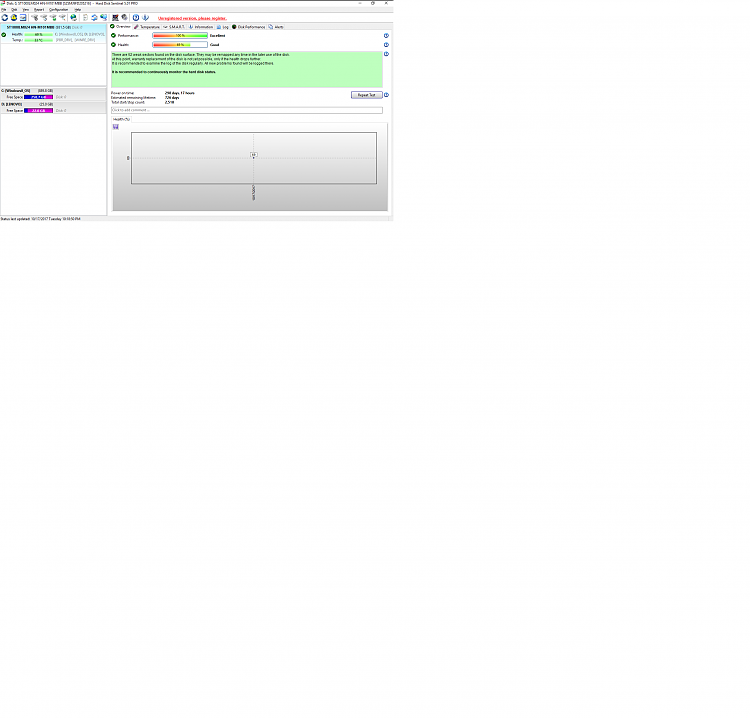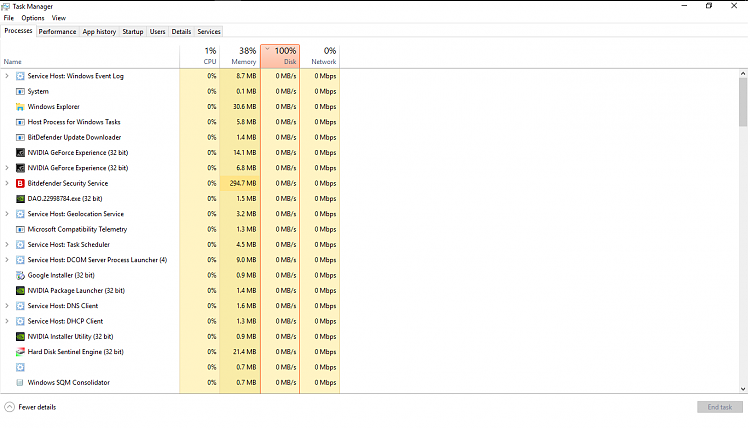New
#1
Disk usage 100% please help
Hello, i have been years reading in this forum, but i have never been a member, now i need your help!
I have a laptop (Lenovo z50-70) (Bought 2 years ago)
Specs:
Intel core i5 7200U 2.5GHz - 2.71GHz
RAM: 6 GB
64 bit windows 10 home
1000 gb Hard disk
Asus page drivers
The past weeks my computer has been getting slower, specially after turning it on or coming from hibernation, it takes about half an hour for the pc to get usable. Sometimes it doesnt get better and takes a lot to open programs and in certain cases it also freezes and gets unresponsive so i have to force shut down. And when the computer turns on it takes about 20 minutes to get to home screen, sometimes it enters the "scanning disk for errors" screen before home screen. Also in task manager the Disk is always at 100% even with no programs open.
I have tried:
-Disk defrag
-Chkdisk comand (No errors found)
-Disabling the services (Superfetch, etc... )
-Full System Scan with bitdefender
I’d like to add that in all users the computer is always at 100% disk usage and starts up and boots very slow, but the freezing only happens on my user. The administrator user is fine.
Thank you for your time!


 Quote
Quote ownload and run Hard Disk Sentinel (trial) and post a screenshot.Once we can be sure your disk is ok, we can proceed further.Thanks.
ownload and run Hard Disk Sentinel (trial) and post a screenshot.Once we can be sure your disk is ok, we can proceed further.Thanks.