New
#21
Disk usage 100% please help
-
-
-
New #23
-
New #24
So I've just tried copying the same file in safe mode and the results are identical so I didn't bother posting another screenshot. What might it be?
-
New #25
The comments start with the first tip, however obscure and irrelevant it might seem to be:
... try the various things there people found worked for them... however note that refers to an effect on processes- but you're not seeing any obvious excessive process load.I had this issue and it seems some others encountered the bug. What fixed it for me is going to settings, system, notifications, and turning off "show me tips about Windows." I believe that was the one causing problems, though I turned all of them off besides the app notifications. System processes went back down after a restart and haven't spiked since.
-
New #26
I've tried a few and haven't observed any noticable difference. I did though run a general and boot WPR analysis if it helps.
Here it is: https://we.tl/K1NokZAQRI
-
New #27
A thought for you:
I wonder what happened some weeks ago- did you upgrade to the next build? Receive a driver upgrade?The past weeks my computer has been getting slower,
Assuming this is not a hardware failure, one possibility is that you have a low level drive incompatibility - or something of that sort.
You could perhaps check that by installing an older version of Win 10 on your system.
There may be two ways to try that.
A.
1. Create a disk image of what you have now (we recommend everyone uses disk imaging routinely anyway). E.g. Macrium Reflect (free).
2. Clean install the Anniversary edition (assuming you have the Creator's )
3. Compare performance
4. You can restore what you have now from your disk image.
B.
1. Download and create Kyhi's boot disk from the top of the Software and Apps section (very useful to have).
2. Boot your PC from that
3. Compare performance
(Note- I don't know which build of Win 10 that's currently based on - mine is one I downloaded quite a while back).
- or you could try some other boot disk.
This is just 'suck it and see' - if you can find a state where you do get a good transfer rate, you know it's not hardware.
Nor does it identify the problem.
But there have been others with this symptom.
-
New #28
I had the same problem, the fix is here : Windows 10 100% disk usage in Task Manager [SOLVED] - Driver Easy
-
-
New #29
I don't think it has anything to do with windows updates or drivers because ive been running version 1703 with all updates installed before that happened. What happened before the problem though was that i left a steam game to download overnight when i forgot to leave my laptop plugged in so I woke up next day with it off or in hibernation mode I can't remember but what I do remember is that when i powered it on it gave me the diagnosing your pc screen. Followed by a very slow boot.
-
New #30
First the boot trace was incomplete, there are missing events!
But we can see that the boot time is really important.
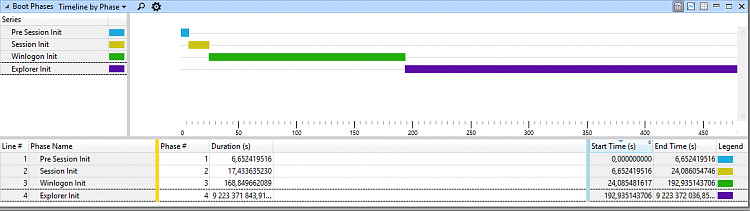
The disk graph show a disk I/O at 100 % and in the details, we can see the two processes that uses the disk the most: vsserv.exe & System (4).

If I go through the details, I can clearly identify the vsserv.exe as the BitDefender Security service.
And even the system process is accessing Bitdefender files.


I need the General trace to confirm that. But you can still disable BitDefender, reboot the system and see if there is any improvement.
Related Discussions



 Quote
Quote