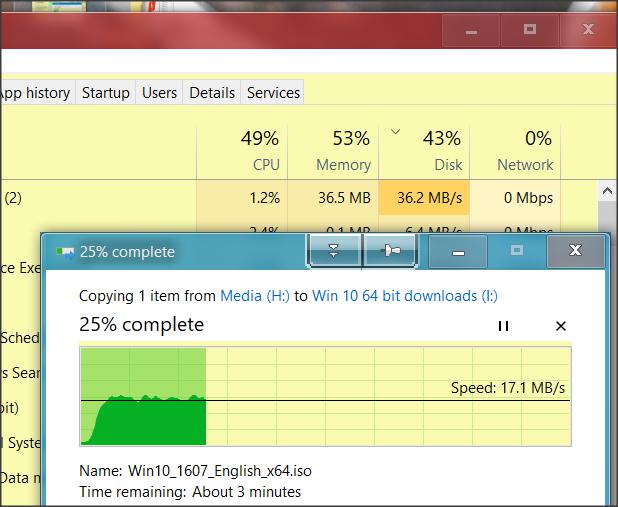New
#21
100% Disk Usage, tried some methods found online.
-
-
New #22
Hi, I have tried the safe boot option as metioned in your post. All the images can be seen on post #18. (Im not an expert in window stuff so could you help me check if safe boot has solved the problem.) Thanks you so much, appreciate your help!
UPDATE: whoops nvrm didnt see ur latest post.
-
-
New #24
Go into System, Alerts and Notifications...turn off all alerts and notifications, reboot. If the problem goes away, it could be caused by a store app hanging up the runtime broker. In some cases ending the offending runtime broker a couple times remedies the problem, or it has for me.
-
New #25
Hi! I forgot to mention that while doing the 6th tip of 7 Tips to Fix 100% Disk Usage Improve Windows Performance , I have realised that mine IDE ATA/ATAPI Controllers is not listed as C:\Windows\system32\DRIVERS\storahci.sys in the drivers details page. My IDE ATA/ATAPI Controller is a Intel 7 series chipset family SATA AHCI Controller. And its latest driver is dated back to 2014. Could this driver be a firmware bug as mentioned in the site despite not being listed as C:\Windows\system32\DRIVERS\storahci.sys in the driver details page?
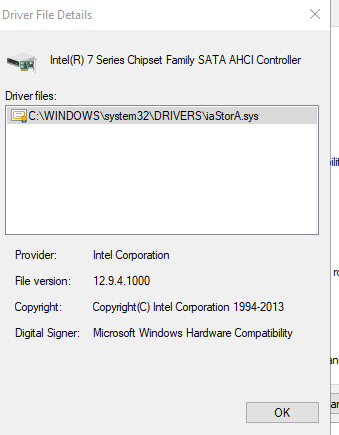
Thanks!
-
-
New #27
Hi! Ran the program and here is the list of drivers that are not up to date:
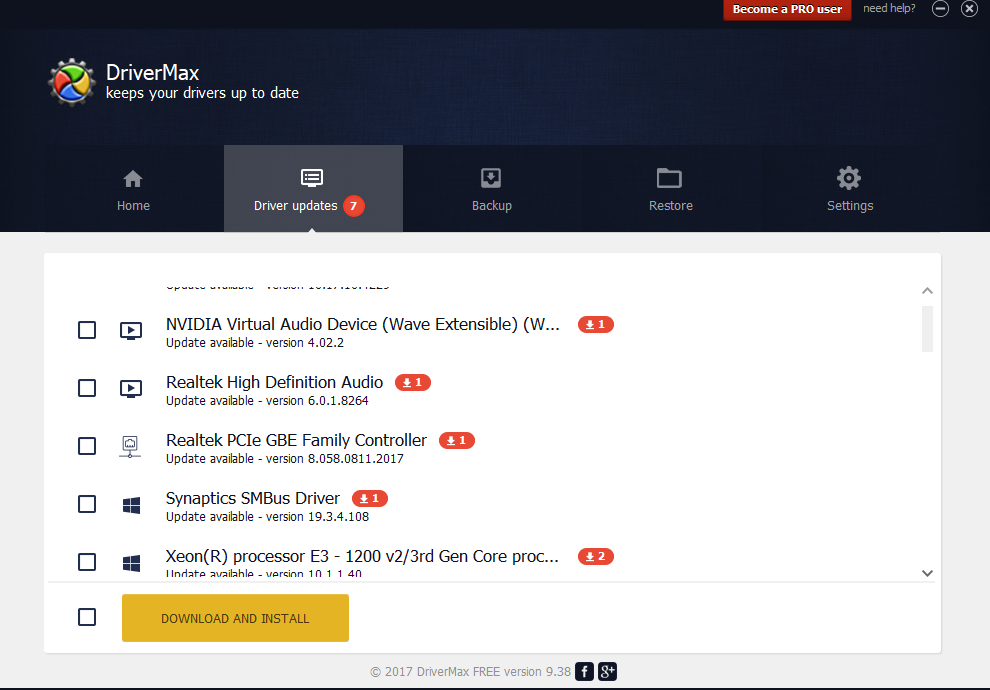
DriverMax also showed that the Intel 7 Series Chipset Family SATA AHCI Controller is up to date:
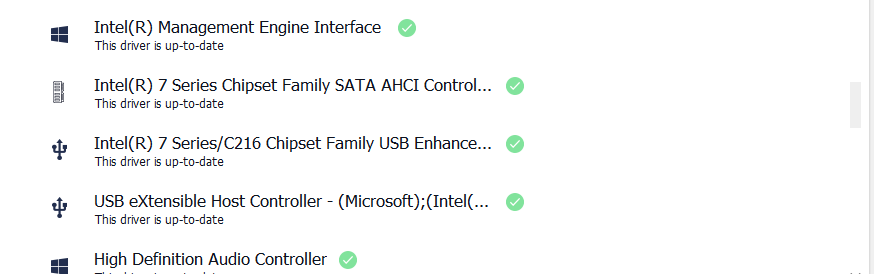
I was wondering if the Realtek PCIe GBE Family Controller would have anything to do with this problem as it isnt up to date. However its just a network adapter so i doubt it affects?
Thanks!
-
New #28
That should be some sort of confirmation of your basic drivers, I guess. I find it hard to imagine those shown have an effect, although it would be a complete guess about the Xeon processor driver.
Have you yet experimented with transfer rate using Kyhi's disk and Safe Mode?
Another experiment would be to image your system (so you can restore it) and install the Anniversary build (recalling you said the problem occurred around or before upgrading to the CU).
Another would be to try substituting the drive and reinstalling- that would separate any hardware issues - PC vs physical disk. And you might try taking the drive out and testing it as a USB drive- you could do that booting your laptop from Kyhi's disk. (I've read a couple of examples where it was necessary to swap the disk).
Unfortunately, being a laptop, you don't have another physical port.
Searching for
disk usage 100% low transfer rate
yields many results.
Beyond that, it's research or anyone else coming along with ideas. We've yet to see any evidence of your hardware supporting a high transfer rate.
You could also check technical params for your disk, but a physical swap is simpler and easier!Last edited by dalchina; 14 Oct 2017 at 01:21.
-
-
New #29
Hi! I've realised that transfer rate seems normal on normal boot (I think? As my hdd maximum transfer rate is about 70Mb/s) (Copying files from usb to hdd) However, the total disk usage still seems to be at 50% or more at 0.1mb/s transfer rate at times such as opening apps(Particular loading webpages on chrome) or being idle.
When transfering data from usb to hdd:

When opening apps:
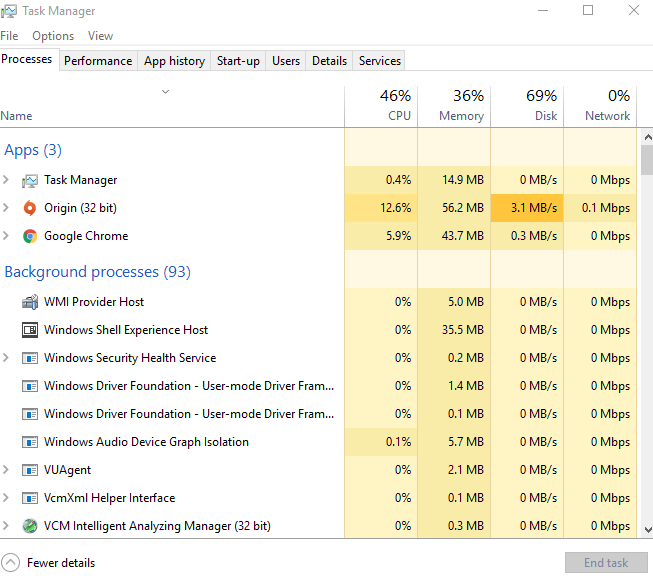
So it seems that this problem only emerge in certain situations but my hdd is still able to transfer data at the normal rate. I will try safe booting and get back to you with the results another time as I'm quite busy now.
Thanks alot!
-
New #30
The first is writing, the second, reading. It would be interesting to compare transferring data to a USB disk.
Related Discussions

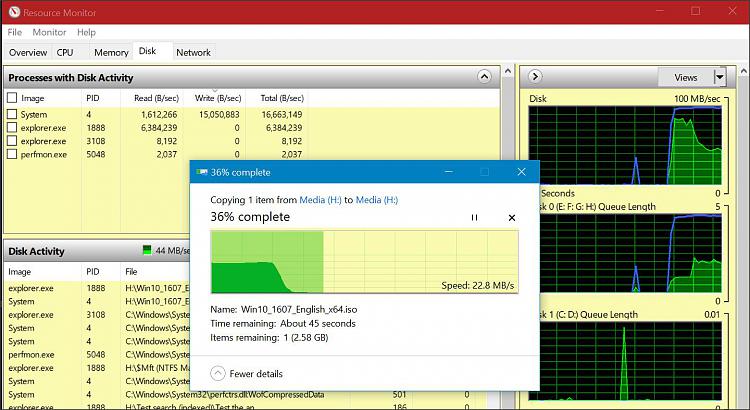
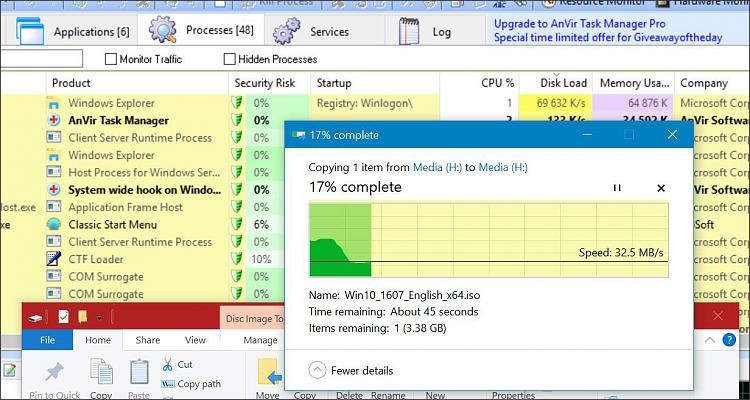

 Quote
Quote