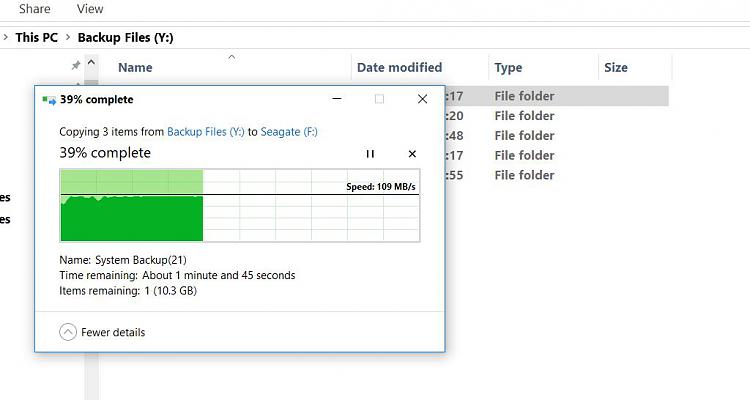New
#11
When copying files you should disable your antivirus and user account control this is because antivirus scans all files which are been copied which will slow down copy process and user account control checks to see if each file been copied needs elevation of administrators privileges which can again slow down file transfer speed.
You should also defragment both drives that are been use to transfer files and the drive where files are stored.
Defragmenting files is just one part of maintaining peak disk performance. Another important part is free space consolidation. Consolidating free space ensures that new files will be created quickly and contiguously - ensuring that peak performance is realized from the beginning. Free space consolidation also results in a faster performing drive - much faster than simply defragmenting files.
To perform free space consolidation on the specified volumes execute following command.
Code:Defrag C: /X /H


 Quote
Quote