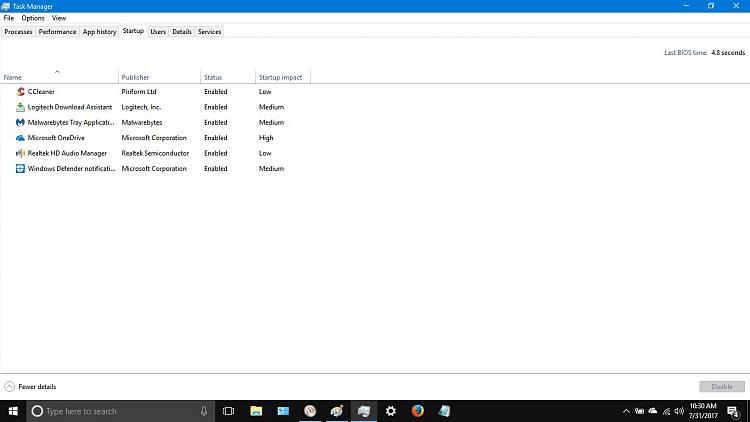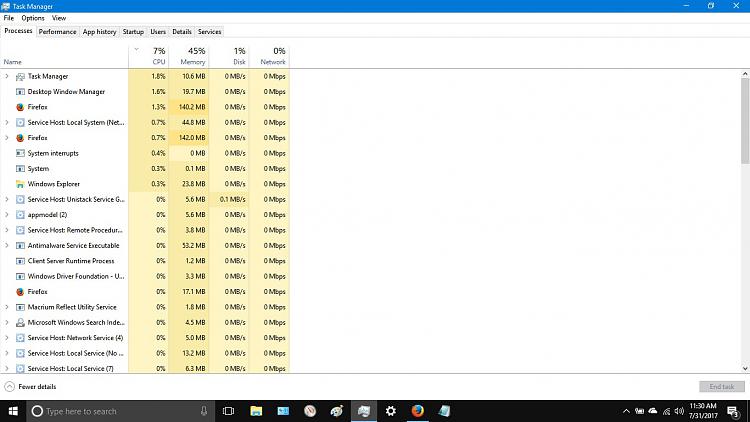New
#41
You have at least one service that is using resources. Cyberreason...something... other app is Avast. Avast is known to use a lot of resources, and I would not recommend that AV to anyone. Windows Defender is as good if not even better than Avast...at least it uses way less resources.
Then you also have 955 events in Startup tab...that sounds rather high in my eyes.


 Quote
Quote