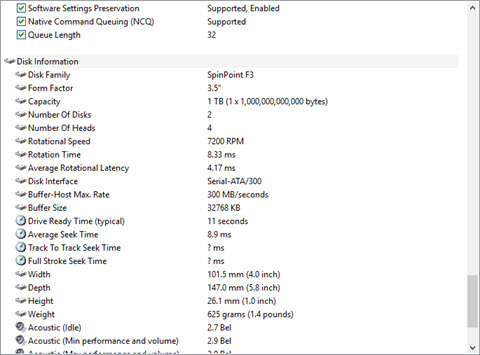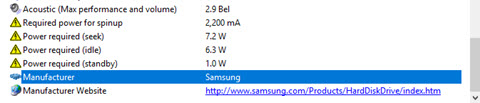New
#11
Hi zbook,
I have run all the scans you requested above and run an Extended Self-Test in Hard Disk Sentinel on the C: drive which I think it is what you mean by Run one of these drive SMART studies:
Kasperskytdss killer; did not find any malicious software.
Microsoft Windows Malicious Software Removal Tool; did not find any malicious software.
Windows Defender Anti-Virus; did not report any malicious software.
chkdsk /x /f /r
Log Name: Application
Source: Microsoft-Windows-Wininit
Date: 21/06/2017 06:05:24
Event ID: 1001
Task Category: None
Level: Information
Keywords: Classic
User: N/A
Computer: EMER
Description:
Checking file system on C:
The type of the file system is NTFS.
A disk check has been scheduled.
Windows will now check the disk.
Stage 1: Examining basic file system structure ...
505856 file records processed.
File verification completed.
12456 large file records processed.
0 bad file records processed.
Stage 2: Examining file name linkage ...
611178 index entries processed.
Index verification completed.
0 unindexed files scanned.
0 unindexed files recovered to lost and found.
Stage 3: Examining security descriptors ...
Cleaning up 74 unused index entries from index $SII of file 0x9.
Cleaning up 74 unused index entries from index $SDH of file 0x9.
Cleaning up 74 unused security descriptors.
Security descriptor verification completed.
52662 data files processed.
CHKDSK is verifying Usn Journal...
14765280 USN bytes processed.
Usn Journal verification completed.
Stage 4: Looking for bad clusters in user file data ...
505840 files processed.
File data verification completed.
Stage 5: Looking for bad, free clusters ...
158640638 free clusters processed.
Free space verification is complete.
Windows has scanned the file system and found no problems.
No further action is required.
862608225 KB total disk space.
227272564 KB in 243219 files.
154160 KB in 52663 indexes.
0 KB in bad sectors.
618949 KB in use by the system.
65536 KB occupied by the log file.
634562552 KB available on disk.
4096 bytes in each allocation unit.
215652056 total allocation units on disk.
158640638 allocation units available on disk.
Internal Info:
00 b8 07 00 01 83 04 00 c5 04 08 00 00 00 00 00 ................
3f 1b 00 00 ef 59 00 00 00 00 00 00 00 00 00 00 ?....Y..........
Windows has finished checking your disk.
Please wait while your computer restarts.
Event Xml:
<Event xmlns="http://schemas.microsoft.com/win/2004/08/events/event">
<System>
<Provider Name="Microsoft-Windows-Wininit" Guid="{206f6dea-d3c5-4d10-bc72-989f03c8b84b}" EventSourceName="Wininit" />
<EventID Qualifiers="16384">1001</EventID>
<Version>0</Version>
<Level>4</Level>
<Task>0</Task>
<Opcode>0</Opcode>
<Keywords>0x80000000000000</Keywords>
<TimeCreated SystemTime="2017-06-21T05:05:24.903069900Z" />
<EventRecordID>4783</EventRecordID>
<Correlation />
<Execution ProcessID="0" ThreadID="0" />
<Channel>Application</Channel>
<Computer>EMER</Computer>
<Security />
</System>
<EventData>
<Data>
Checking file system on C:
The type of the file system is NTFS.
A disk check has been scheduled.
Windows will now check the disk.
Stage 1: Examining basic file system structure ...
505856 file records processed.
File verification completed.
12456 large file records processed.
0 bad file records processed.
Stage 2: Examining file name linkage ...
611178 index entries processed.
Index verification completed.
0 unindexed files scanned.
0 unindexed files recovered to lost and found.
Stage 3: Examining security descriptors ...
Cleaning up 74 unused index entries from index $SII of file 0x9.
Cleaning up 74 unused index entries from index $SDH of file 0x9.
Cleaning up 74 unused security descriptors.
Security descriptor verification completed.
52662 data files processed.
CHKDSK is verifying Usn Journal...
14765280 USN bytes processed.
Usn Journal verification completed.
Stage 4: Looking for bad clusters in user file data ...
505840 files processed.
File data verification completed.
Stage 5: Looking for bad, free clusters ...
158640638 free clusters processed.
Free space verification is complete.
Windows has scanned the file system and found no problems.
No further action is required.
862608225 KB total disk space.
227272564 KB in 243219 files.
154160 KB in 52663 indexes.
0 KB in bad sectors.
618949 KB in use by the system.
65536 KB occupied by the log file.
634562552 KB available on disk.
4096 bytes in each allocation unit.
215652056 total allocation units on disk.
158640638 allocation units available on disk.
Internal Info:
00 b8 07 00 01 83 04 00 c5 04 08 00 00 00 00 00 ................
3f 1b 00 00 ef 59 00 00 00 00 00 00 00 00 00 00 ?....Y..........
Windows has finished checking your disk.
Please wait while your computer restarts.
</Data>
</EventData>
</Event>
Result of Extended Self-Test;
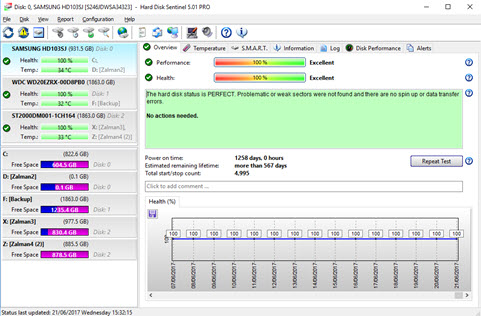

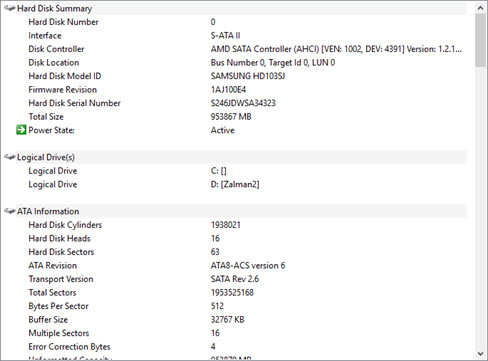

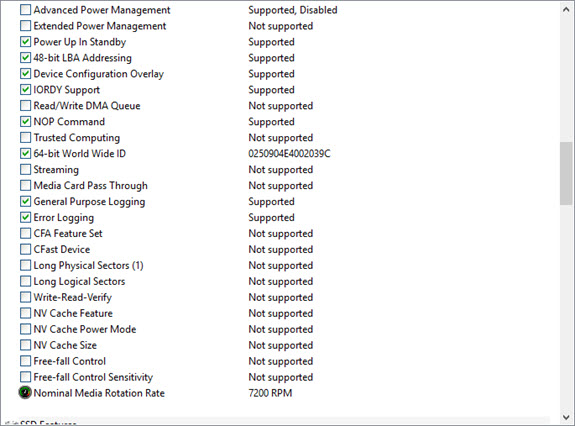
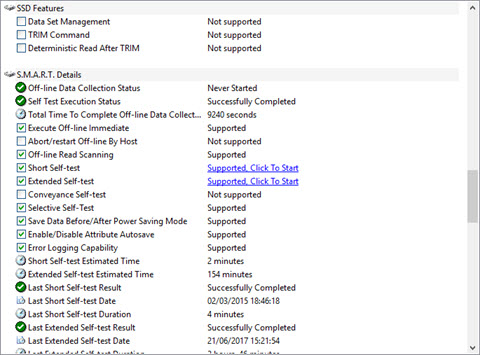

 Quote
Quote