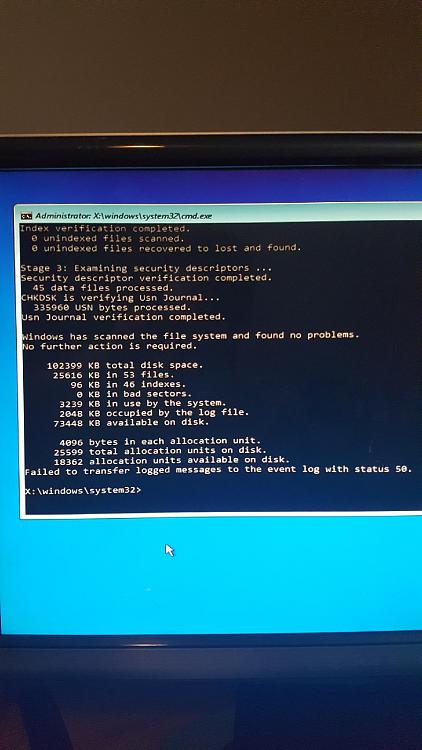New
#1
Computer running slowly (possibly because of process 'WmiApSrv.exe')
Hey,
Seemingly out of nowhere for the past week my computer's been running very slowly when it comes to low intensity games / browsing. Specifically whenever I open a flash game my browser freezes. And whenever I'm playing WoW and there's like 20+ people on the screen it slows to a crawl. It's never done this before and I can't find any link as to why it's happening... The only thing I discovered was in my task manager- there is a process called WmiApSrv.exe that is constantly going from "running" to "stopped" every 3 seconds or so. My CPU/Disk usage seem to be fine in Resource Monitor but there's a huge list of these "WmiApSrv.exe" processes listed as 'terminated' every time it restarts itself. I looked online for this process but there doesn't seem to be a general consensus on whether it was a necessary service or not and I don't want to go turning off a potentially beneficial service without knowing.
So, I'm not sure if that's what's causing the issue, but it's the only thing I can find that seems out of place. I've run malwarebytes twice now, updated graphics drivers and restarted my computer.
edit- I remembered one more thing that's out of place- when I restart my computer I get an error message that pops up. I've attached a screenshot. I can only imagine it is some kind of virus attempting to start, but I'm not sure. It started popping up around the time my computer started slowing down.

Last edited by Kirros; 27 Apr 2017 at 10:52.


 Quote
Quote