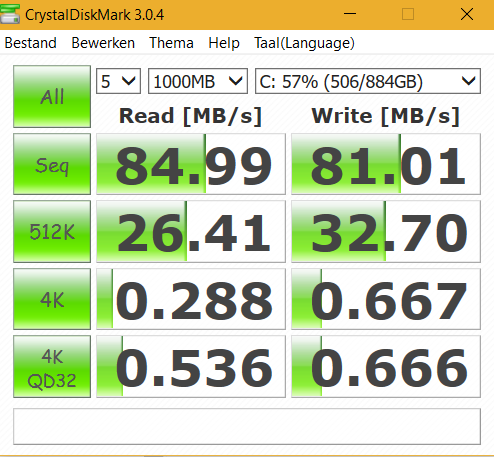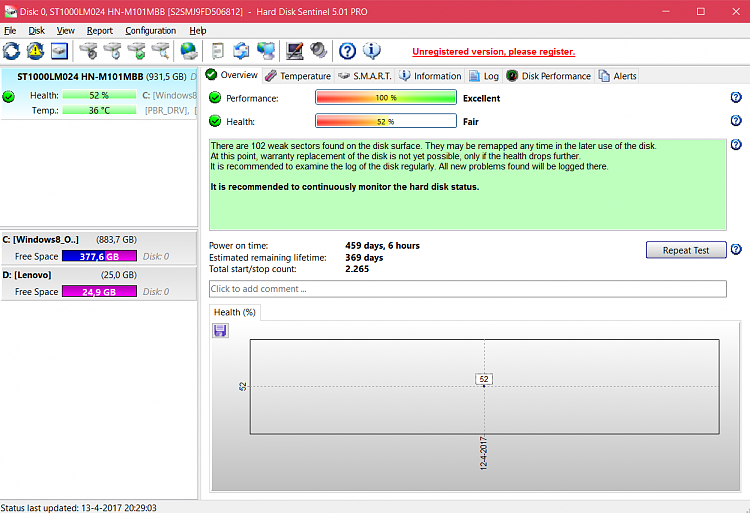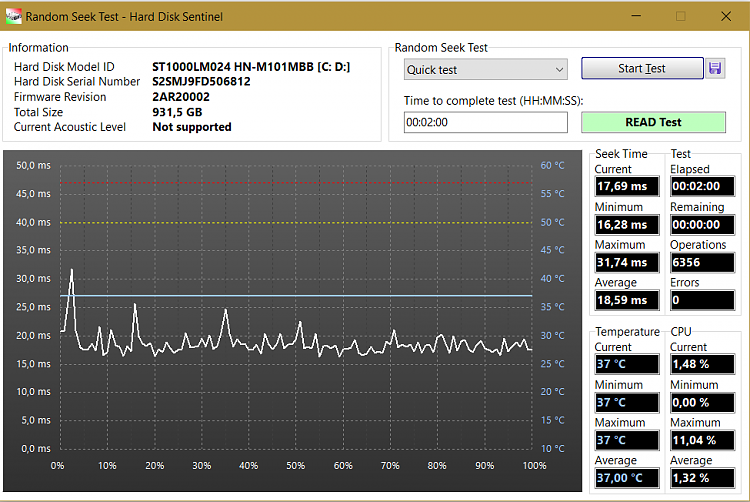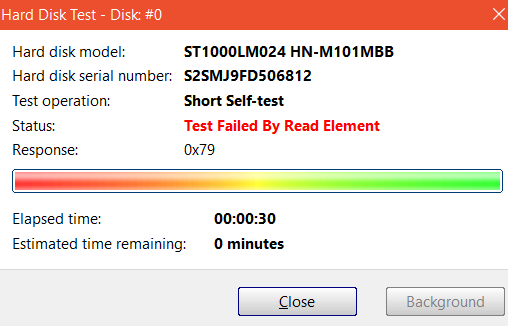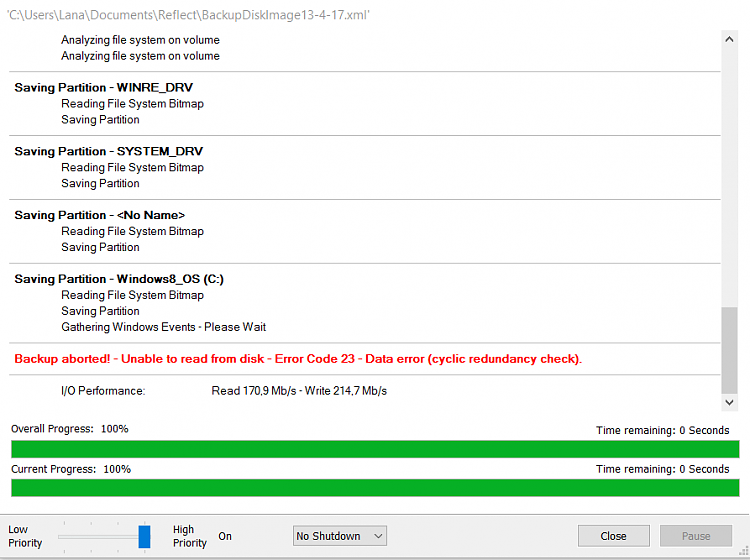New
#1
Hard Disk 100% usage when 0 MB/s is used
As the title says; my laptop is showing me that he hard disk is using a full 100% capacity when the MB/s is 0.
My laptop runs really slowly and sometimes just restarts out of the blue or freezes.
I've already tried the following:
Booting in safe mode and running an anti-malware program. Turns out there was some Adware, so I dealt with that. But the performance didn't improve.
After that and some googling I tried the chckdsk thing. But after a whole day (I waited at least 24 hours) it was still stuck at 2%. The second time trying gave the same results.
So now I am here, hoping my hard drive is fixable. (Though I am a bit pessimistic about it).
any ideas?
Specs:
Lenovo ideapad y500 (about 4 - 5 years old?)
Windows 10
intelCore i7-3630QM 2.40 GHz
8GB RAM
NVIDIA GeForce GT 750M


 Quote
Quote