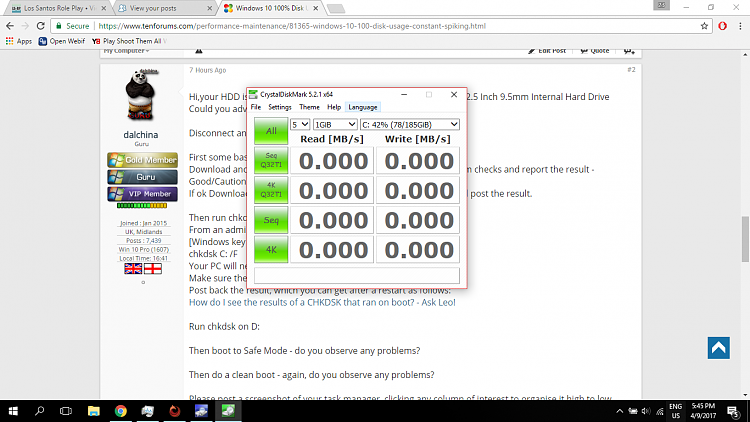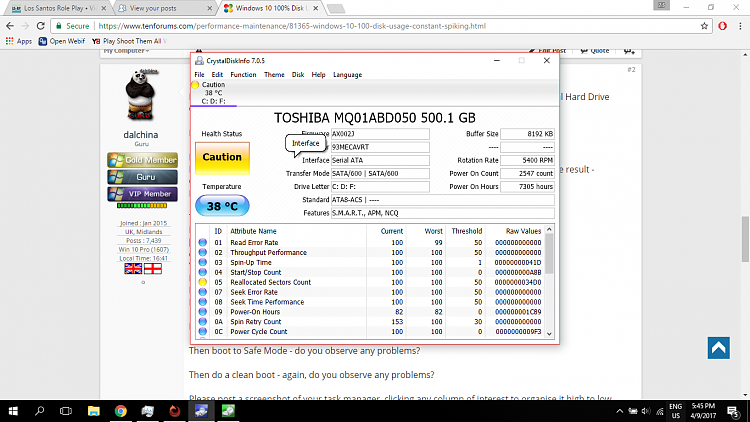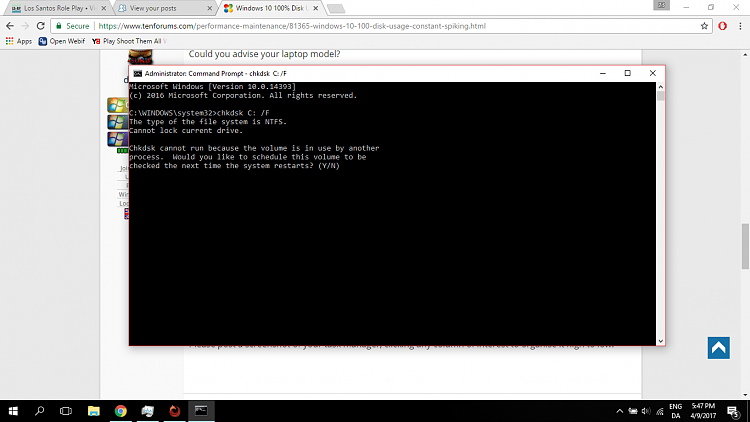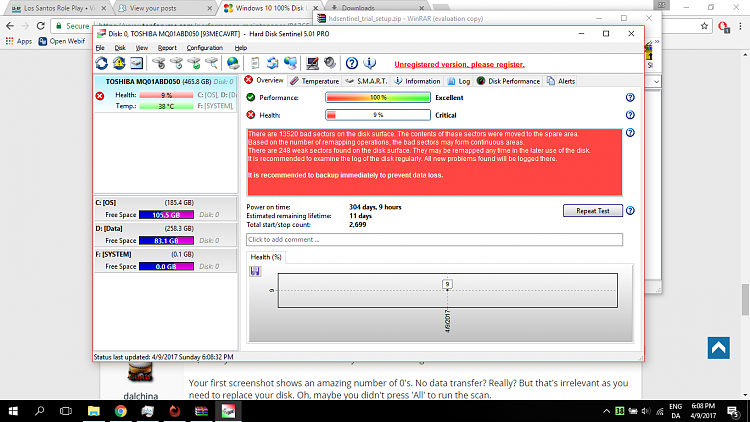New
#1
Windows 10 100% Disk Usage, constant spiking
I've had this issue for a very long time. And i have tried many solutions. Basically, my disk usage keeps jumping up and down, causing lag spikes, freezing my screen for a second or two every now and then, which is annoying me so much. I created an account here to post this. This is my last resort. If i can't fix it, i'll probably go back to Windows 7. I hope that'll fix the problem at least... but i'm starting to worry that this is an problem with my computer, and not the OS. I've had this problem on Windows 8, 8.1 and 10. I've upgraded 3 times to see if there would be a change. But no luck.
I have a 64 bit ASUS laptop, running Windows 10 Home. System specs:
Intel Core i5-3337U CPU 1.80 GHz
8 GB RAM
Intel HD Graphics 4000
Solutions i have tried:
Disabling Superfetch, Prefetch, Windows Defender, Windows Updates, Windows Firewall
Resetting Virtual Memory
Updating all Drivers
Uninstalling Google Chrome
Changing Settings in Google Chrome
Clean Install
Installing AVG so Windows Defender stops
Disabling background tasks in Task Scheduler
Closing Processes in Task Manager/Process Monitor
Installing all Windows Updates


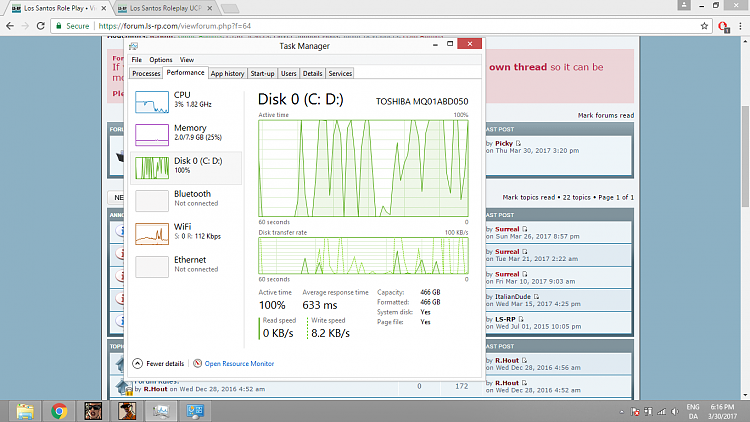
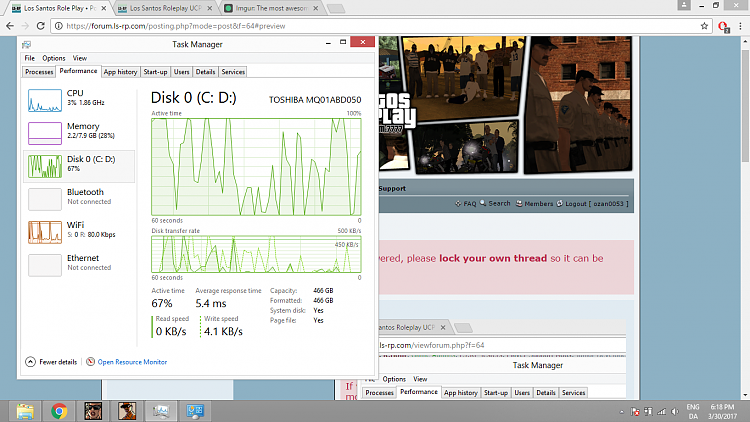

 Quote
Quote