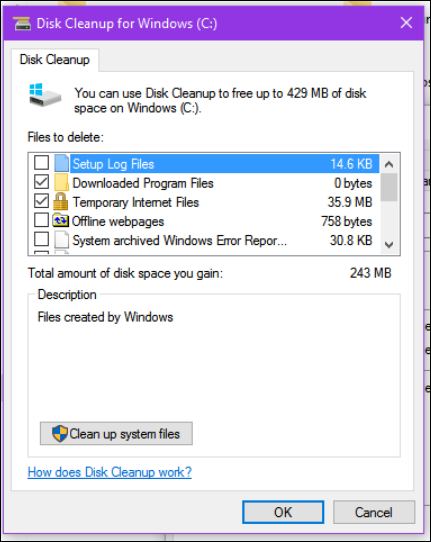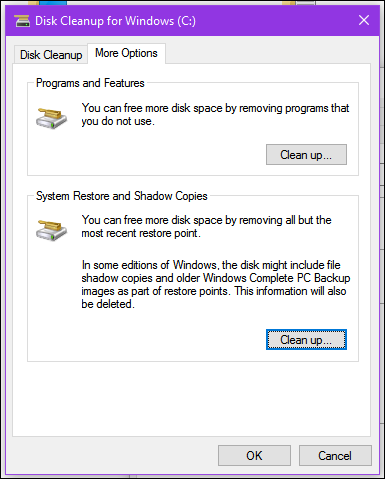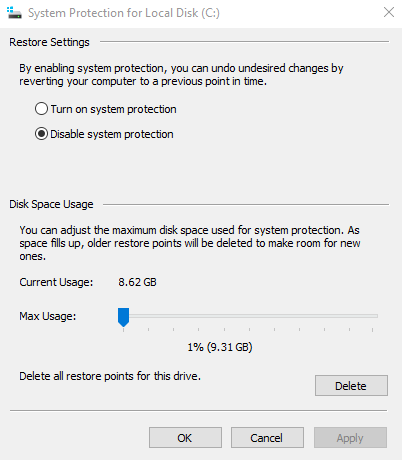New
#1
System restore - weird behavior
I seem to be running into some odd behavior with system restore. I wanted to delete my old restore points and create a new one. So under system restore>configure, I selected delete. The "current usage" dropped to 0 GB. But when I closed it and went back in to restore>configure, it still showed "current usage" of 7+GB. I then selected "disable system protection" to be sure it deletes my restore points. Again, the "current usage" dropped to 0. But when I selected "Turn on system protection" it immediately said "current usage" was back to 7+GB - before I created a new restore point!
So what's going on here? If I open ccleaner and go to tools to delete restore points (I don't do that in ccleaner but I went in just to see what it said), it shows no restore points exist currently. Yet under system restore>configure, windows is telling me 7+GB is being used. I've also restarted the PC and went through it all again with the same results. If I delete the restore points, or disable system protection, shouldn't "current usage" drop to 0 and stay there until I create a new restore point? That's how it's always been before. Am I missing something?
For now I just made a new restore point, And it still shows 7+GB. I also typed "vssadmin list shadows" into an elevated command prompt and it listed only 1 shadow copy - the one I just made. So, it seems it's deleting the old restore points, but it's not reporting the usage correctly. And it doesn't seem that I'm gaining any space back after I delete the old restore points. So I'm wondering what's going on here.


 Quote
Quote