New
#1
Hard drive frequently at full disk use capacity
-
-
New #2
Looking at the Task Manager, it appears that you have Windows back service is running.
You can also check in settings:
Settings > Update and Security > Advanced > "Choose How Updates are delivered" and make sure that "Update from from compters on the internet is not selected.
-
New #3
Have you run CHKDSK on your OS drive lately? Also, remove any HP bloatware you don't need, and update any you need to keep. Check on their website for driver updates, especially chipset, storage and BIOS updates.
-
New #4
-
New #5
Can you capture it with a video, then freeze the frame to read it?
Have you tried the other things I mentioned?
Put your system into a clean boot state and troubleshoot from that point.
Clean Boot - Perform in Windows 10 to Troubleshoot Software Conflicts - Windows 10 Forums
.
-
New #6
Help!! I tried doing this but now my computer will not connect to the internet, as administrator privileges are disabled, and Windows Security Service is disabled. Worse, the option for system restore is disabled! When I try, I get the following error in a popup:
"There was an unexpected error in the property page:
The Volume Shadow Copy service used by System Restore is not working. For more information view the event log. (0x81000202)
Please close the property page and try again."
What do I do??
-
New #7
-
New #8
-
-
New #9
Okay, good that the CHKDSK came out with no issues.
HP (and other OEMs) put a lot of junk programs on systems that you don't need. You'd have to look through your installed programs and decide what you don't need.
You could try this
The PC Decrapifier
.
-
New #10
Grab Macrium Reflect free and make an image of each drive to an external drive before you go any further.
Grab a copy of adwcleaner ToolsLib - Downloads - AdwCleaner . It was bought by Malwarebytes. Run it and clean anything it finds. I've used this program many times to clean up PUPS, malware etc.
Sounds like you drive is just full? Right click on the drives properties and run a disk cleanup. Uninstall any programs that you don't need. etc.
Related Discussions


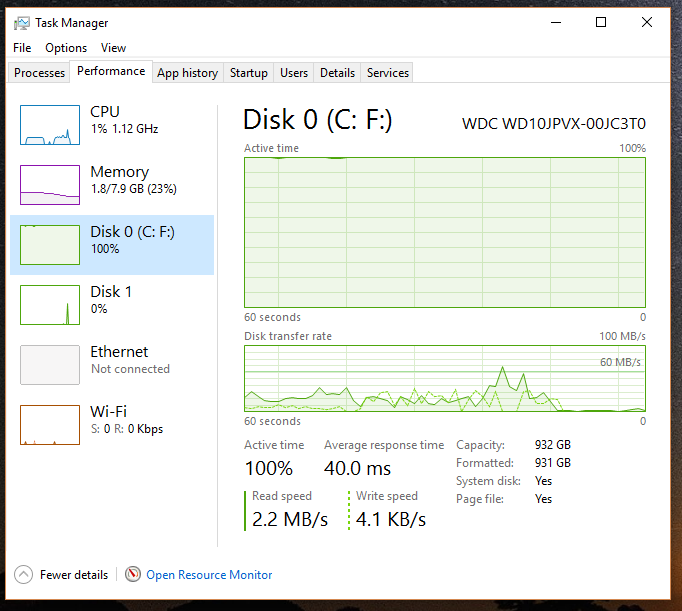

 Quote
Quote