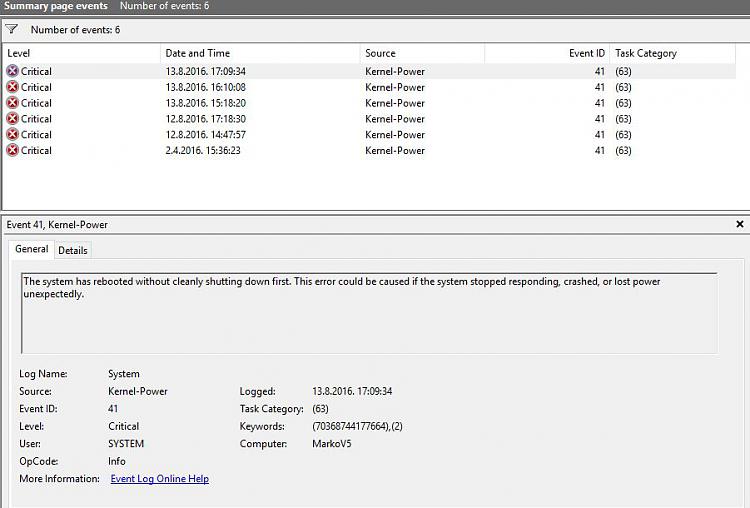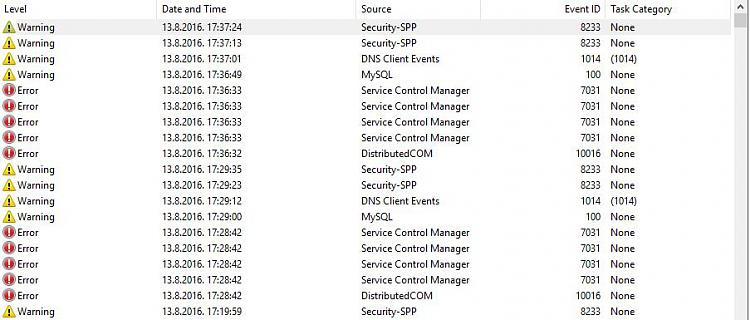New
#1
Laptop works, then hangs and goes into automatic repair
Hi guys,
is there a HW savvy guy here?
I seem to have a problem, my laptop works ok then all of a sudden hangs, reboots and goes into recovery mode/automatic repair.
could you recommend some software to test the HW part out?


 Quote
Quote