New
#1
Low disk space message for Backup disk.
Hi, I get a notification every 10 minutes or so saying "Low Disk Space - You are running out of disk space on backup disk"
In the backup settings, I told it to delete files whenever it needs space, yet I'm still getting this annoying message.
A) Is my backup running as it should be?
B) How can I get rid of the annoying message?
Thanks!


 Quote
Quote


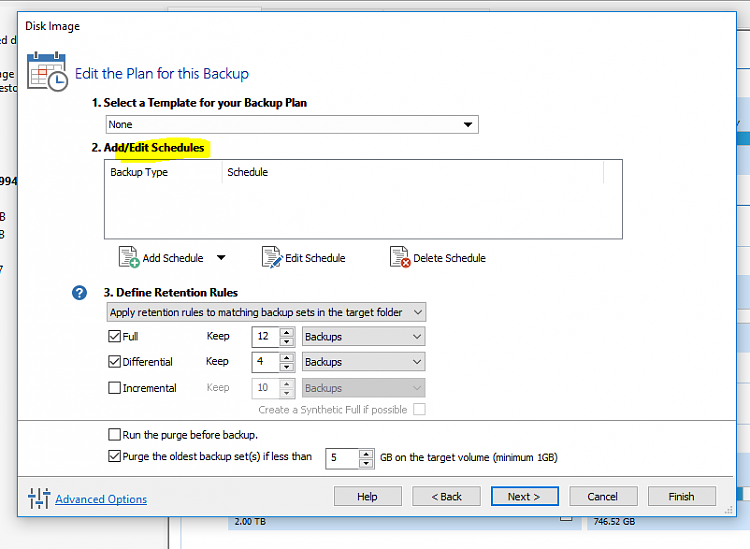
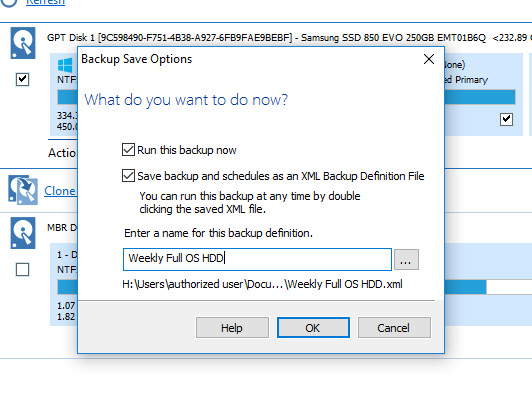



 You always want at least one image existing, while you're creating a new image.
You always want at least one image existing, while you're creating a new image.
