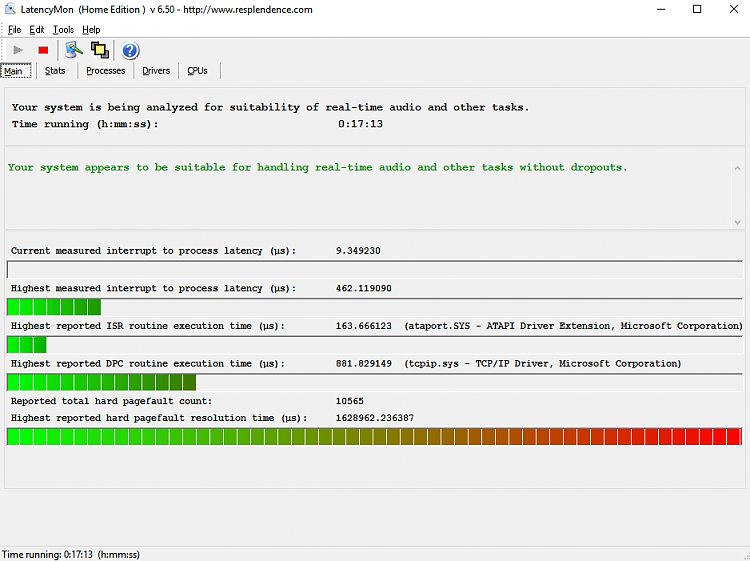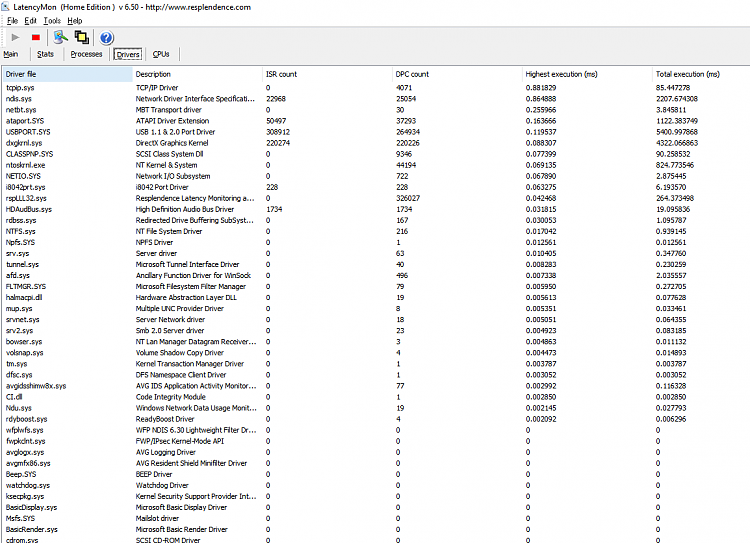New
#1
W10 getting slower/lagging more (wondering if its somthing I've done)
OK, so here is my setup
Intel Celeron 3.06 GHZ with 2.5GB RAM
Windows 10 Home
Version 1511
Build 10586.318
32bit os, x64 based processor
C: = 128GB ADATA SSD (System drive obviously)
D: = 250GB Seagate Barracuda SATA HDD - Network shared (Data drive)
E: = Writemaster Speedplus SATA CD/DVD read/writer
T: = 80GB Seagate Barracuda SATA HDD - Network shared (Dropbox drive)
B = 1.5TB Seagate USB HDD (Network Shared, used for backing up all the drives on my network using Seagate Diskwizard)
When I first installed WIn 10 and installed all the regular sofware I use (Photoshop, ACDsee, Firefox, Nero and AVG), it was fast. But it has gotten slower and slower, and many operations have start to lag severely, for example
- a warning dialog will appear, or a notification tab will appear in the bottom right corner of the screen, but the notification sound associated with that dialog/tab can be delayed by anything from 30 seconds to three minutes.
- opening Photoshop or ACDsee or any program for that matter can take two minutes or more
- even opening an already running pogram by clicking on its icon in the taskbar can often take 30 seconds
- When opening "This PC" it can take 15 to 30 seconds "working on it" before the drives appear.
- If I right-click on any those drives, the "blue circle of impatience" can spin for 30 seconds to a minute before the context menu appears.
I am posting this on an XP computer attached to the same network as the Win 10 computer and accessing the Internet through the same access point (hardwired through a Linksys X3500 router). I am doing so because surfing the web on the Win 10 computer is near impossible. If it doesn't time out on any given website, I get a stream of "a script on this page has stopped responding" errors.
One thing I have noticed is that in the Task Manager, an entry called "System Interrupts" is using between 30% and 60% of the CPU and regularly tops out at 99%, remaining there for long periods of time, 15 seconds to 30 seconds
Here is what I have tried so far
1. Pause syncing on Dropbox (in case its a nework issue)
2. Disconnecting the network shares
3. Disconnecting the USB Drive
Could it be that having three phyical drives is impacting severerly on the system?
ETA: Another thing that happens is when I open a folder with , say, 100 photos in it, no matter how O have the folder setup, i.e. thumbnails, details or whatever, any attempt to scroll down is met with the "blue circle". It takes at least a minute before I can use the folder functions, scrolling, clicking on an item, selecting using ctrl click, shift click etc.
ETA2: And another thing I notice. When a window is open, there often appears a green progress bar running from left to right "behind" the address path of the folder. This progress bar runs continually about twice each minute. While the programme bar is moving, the blue circle is spinning, and I cannot do anything.
Last edited by smartcooky; 13 May 2016 at 20:12.


 Quote
Quote