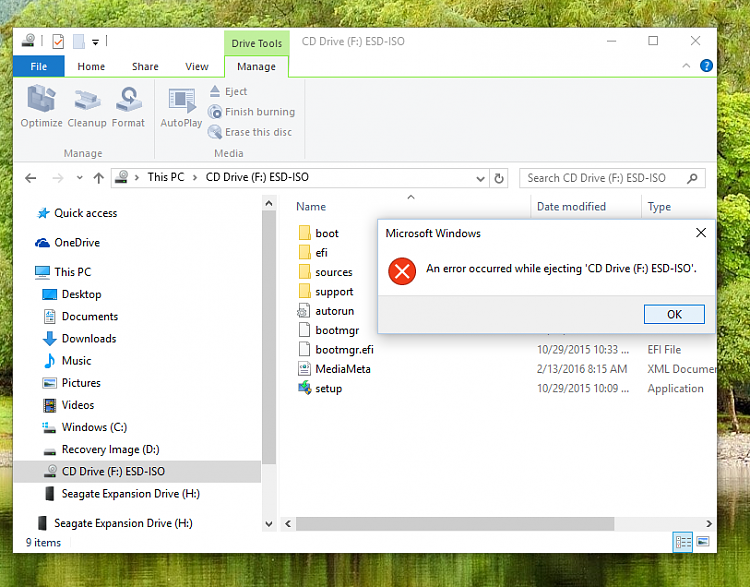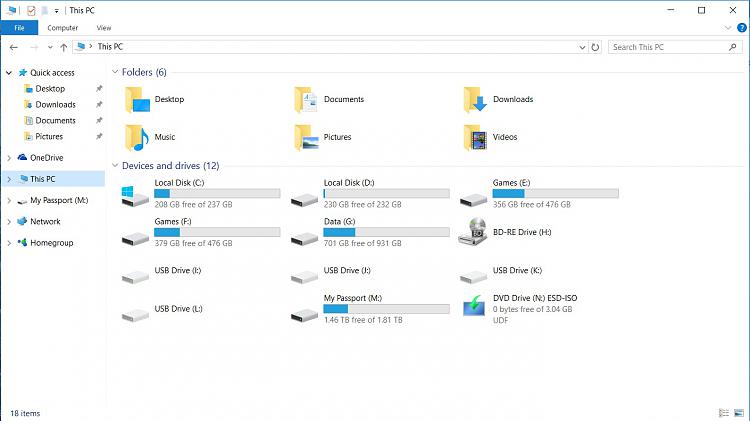New
#71
Yes, HP has built in a recovery partition. The company no longer supplies physical restore discs with their computers because they built it into the computer. Though people have the option to create a physical restore disc just in case the partition should become corrupted.
I am still very confused about how to back up the operating system. The confusion is because of having the two operating systems on the computer. HP claims that even if people upgrade to Windows 10 and create a restore disc for Windows 10 that the disc will only restore the computer to factory settings with the original OS. Meaning that if the restore disc is used a person would have to upgrade to Windows 10 all over again. This makes no sense to me. People should have an option to restore Windows 10 or their original factory set OS.
I already created a Windows 10 restore disc. However, while I did it according to the instructions for Windows 10 HP claims it will only reinstall everything back to factory settings. They also suggested that I re-do it a different way. Makes no sense to me.
I see the options in the Control Panel to back up the "File History" but I think it is better to keep backing up my files manually to my flash drive.


 Quote
Quote