New
#11
I have posted elsewhere but I can concur I have same issue on build 14279, seems poor microsoft didn't pick up on this
I have posted elsewhere but I can concur I have same issue on build 14279, seems poor microsoft didn't pick up on this
I found the reason why it cant start (Well 4 me anyways)
For some reason the wrpint.dll was missing from my "%SystemRoot%\winsxs\amd64_microsoft-windows-servicingstack_31bf3856ad364e35_10.0.14279.1000_none_25a158fc7f85c69d"
I found a copy in
"%SystemRoot%\winsxs\amd64_microsoft-windows-servicingstack-onecore_31bf3856ad364e35_10.0.14279.1000_none_5a92ee0dd788e433"
Now it's more than likely that the names are different but I am pretty sure the names would be pretty close depending on machine architecture that is, for X86 going off a hunch here but I would look in.
"%SystemRoot%\winsxs\x86_microsoft-windows-servicingstack_31bf3856ad364e35_10.0.14279.1000_none_c982bd78c7285567"
To see if its there, if not take a wander over to..
"%SystemRoot%\winsxs\x86_microsoft-windows-servicingstack-onecore_31bf3856ad364e35_10.0.14279.1000_none_fe74528a1f2b72fd"
Copy the wrpint.dll And wack it in the appropriate folder. Also you will need to grant ownership from System to Administrators to copy the file in the Tiworker directory.
If unsure of the correct locations just delete or move CBS.LOG from Windows\Logs\CBS run SFC /SCANNOW and open the log file and it will tell you the right location or the location its trying to find the file in.
I will also state the the X64 Version of the file is about 65.5Kb & the X86 Version is about 55Kb
Hope this helps Good Day :)
Attachment 68242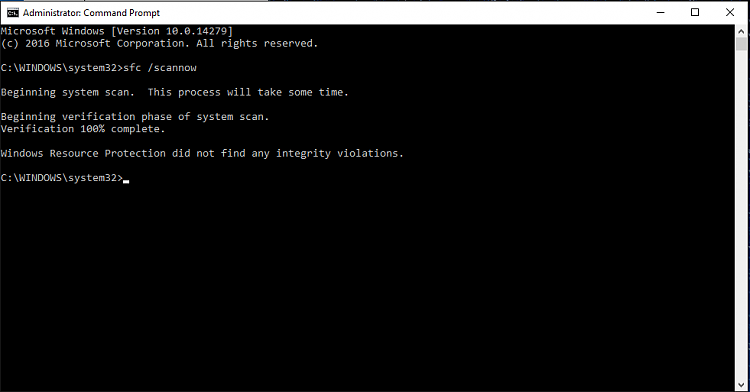
Thanks, Darknetz, and welcome to TenForums.:). That seems to have worked OK for me. Not sure if this was just a miss/sloppiness in this build or something more significant on MS's side. Have to run to work, so couldn't wade through enough of the driver updater chaff hits in Google to find out what wrpint.dll is for other than something to do with integrity checking.
No problems glad to be of service
This is for you clean freaksin a clean installation the corruption that DISM finds (well for me) is the
Microsoft-Windows-SenseClient-Package~31bf3856ad364e35~amd64~~10.0.14279.1000.mum
The file is corrupt. Not sure why pointing to a valid source doesn't work but the DISM.LOG states that its not in the WU server list at all typical microsoft.
Also this is by no way a means of a fix but I used a tool I found online called "install_wim_tweak" to remove the above corrupt package and voila....
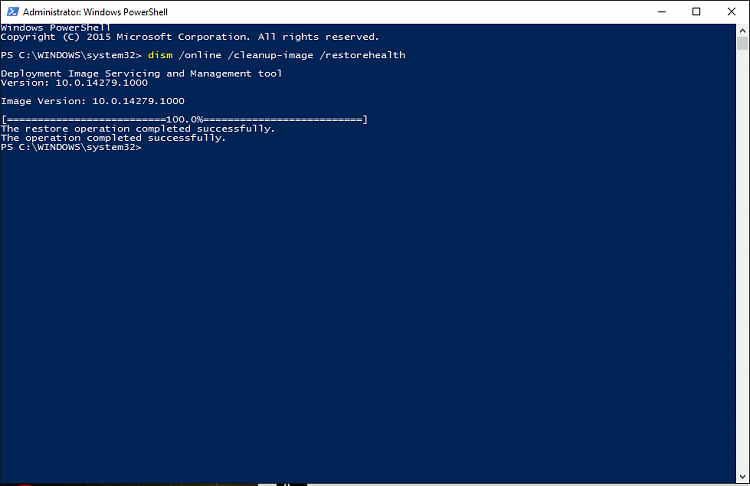
Hi, I tried your suggestion (first setting a restore point) and found the "wrpint.dll". I don't seem to have a CBS.log file and when I try and run SFC /scannownow with Admin Cmd. prompt I get the message that it will not start. Thus no log file to look at. Would you please give me some more detailed instructions how to copy the wrpint.dll to the correct file. Is this the correct file to copy to?"%SystemRoot%\winsxs\amd64_microsoft-windows-servicingstack_31bf3856ad364e35_10.0.14279.1000_none_25a158fc7f85c69d"
Thanks,
John in Georgetown, texas
Thank you. :)
sfc /scannow refused to run on my build 14279, with the same error message as others reported. And apparently because wrpint.dll was missing from my "%SystemRoot%\winsxs\amd64_microsoft-windows-servicingstack_31bf3856ad364e35_10.0.14279.1000_none_25a158fc7f85c69d" also
I followed these instructions including the vital part of taking ownership, opened an Admin CMD windows, typed sfc /scannow, hit enter and away it went, with this result:-
Verification 100% complete.
Windows Resource Protection did not find any integrity violations.
And all without a restart.
Thank you!
John, I believe if you run "DISM /Online /Cleanup-Image /ScanHealth" from an elevated (admin) command prompt, it will generate a CBS.log file in c:\Windows\Logs\CBS folder to give you the info you're missing. Just open it and find the string "wrpint.dll" - it will say where it's not finding it. You will need to change permissions to copy into that folder.
This worked for me. Go over to the MS Windows Insider forum.(answers.microsoft.com/en-us/windows/forum/windows_tp) Choose "Windows Insider Program", "Windows Insider preview" , "repair and Recovery" ,PC. Now go to top of the list and and scroll down to you find this entry.
Thanks Darkz2012 for finding the solution:
Some commands below to help anyone with changing permissions and copying the missing wrpint.dll
Right-click start, Command prompt (admin)
For x64 bit systems - copy & paste these commands in one go & press enter (repeat for x32 bit commands)
takeown /F %SystemRoot%\WinSxS\amd64_microsoft-windows-servicingstack_31bf3856ad364e35_10.0.14279.1000_none_25a158fc7f85c69d\* /R /A
icacls %SystemRoot%\WinSxS\amd64_microsoft-windows-servicingstack_31bf3856ad364e35_10.0.14279.1000_none_25a158fc7f85c69d\*.* /T /grant administrators:F
xcopy /C /R /O /Y %SystemRoot%\winsxs\amd64_microsoft-windows-servicingstack-onecore_31bf3856ad364e35_10.0.14279.1000_none_5a92ee0dd788e433\wrpint.dll %SystemRoot%\WinSxS\amd64_microsoft-windows-servicingstack_31bf3856ad364e35_10.0.14279.1000_none_25a158fc7f85c69d
DaRkNeTz thanks for the fix. I had the wrpint.dll file in the appropriate directory, but was 0 bytes. I also have a problem with indexing, and IE constantly searches folders when opened. I'll be digging into that problem next. It looks like MS didn't do a very thorough job of testing this build.