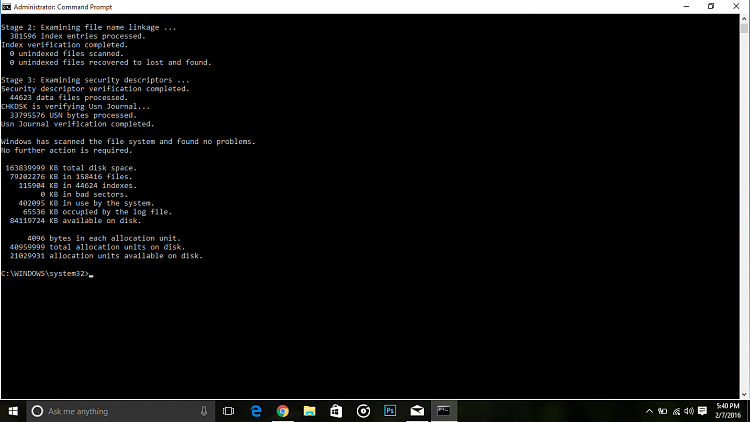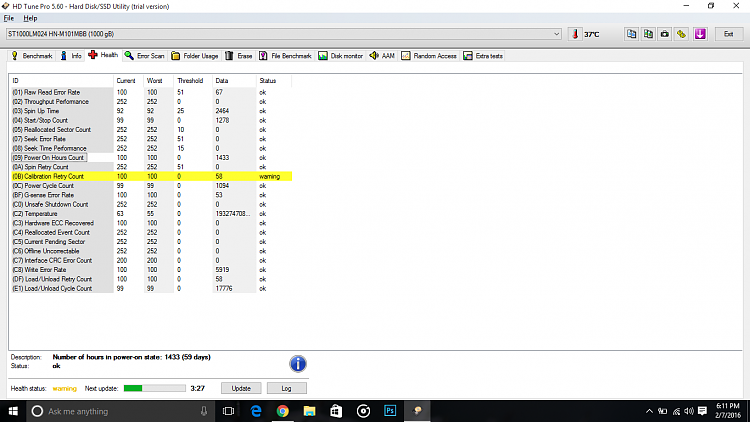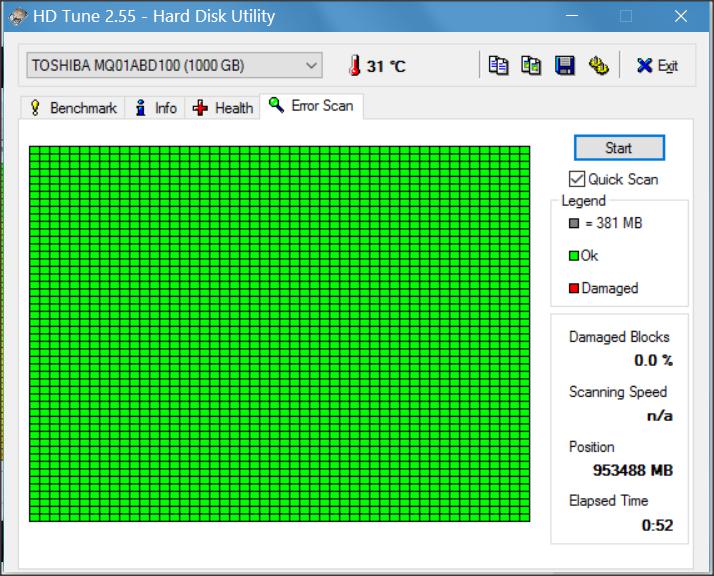New
#1
Windows 10 takes a long time to do any task!
I have a Lenovo z510 Laptop with 6GB of DDR3 RAM and 1TB of HDD and 8 Logical cores of a Core i7 4702MQ CPU processing at 3GHz ...
I don't say that it is a high end system(and it is not!) but neither I think that it is a Low End or even Low Mid one!
So...do you think that it must take about 2 minutes to boot and then about 10 seconds to run Chrome for first time...3 or 4 seconds for Start menu to load the first time I click on it and EVEN sometimes having lags on loading start menu after using the windows for a while?!
The problems doesn't go to end here! :
Sometimes I can not use Cortana until I restart the windows!
Sometimes the apps take a long time to load
and other things like this...
and now...my questions:
1.is the problem with my hard drive?!
if it is...is it normal with all HDDs or there must be a problem here???
2.I am using more than 50% of my HDD...is it a lot??can it cause the problem???
3.I am planning to add a 128GB of SSD to my laptop...do you think that it is a good idea??
*in addition: I have just reset my Windows(somehow reinstalling) for a week to see if it changes anything...it has changed but not that much...and from all large programs,I only have PES 2016,Photoshop,Visual Studio and Office... I am planning to install Premiere,Assasins creed Syndicate,etc. and I don't know what will happen then!I think that my PC will not start!
HELP ME PLZ


 Quote
Quote