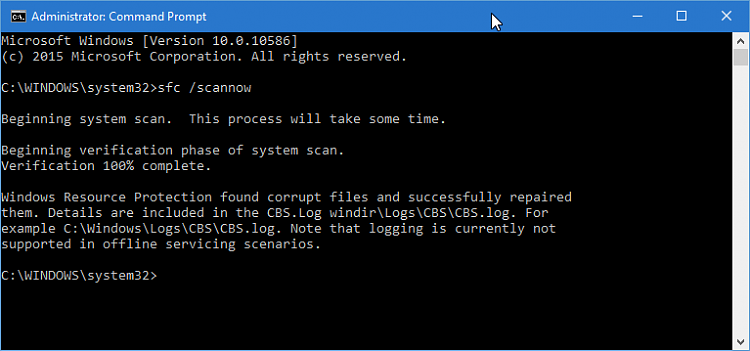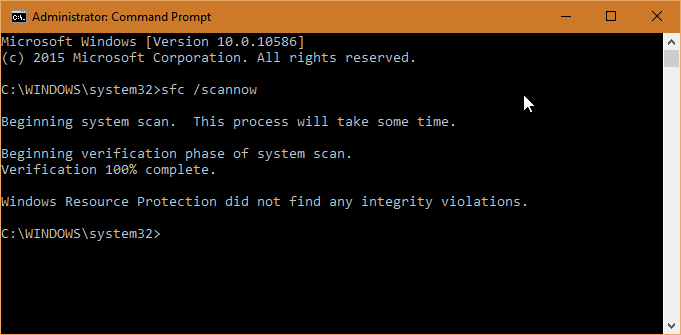New
#1
Task Manager not Updating
Task Manager is behaving strangely.
Everything else is working properly on my machine.
I can open Task Manager and view all of the various tabs, but they are not updating in real-time. Rather, I am receiving only the static information from the moment when I opened Task Manager, and CPU is the only Performance graph that changes. Exiting and restarting Task Manager does not fix the problem.
Task Manager 1
Task Manager 2
As you can see, it indicates CPU at >90%, which doesn't make sense to me as I rarely see usage levels so high (except at startup). None of the other graphs are updating at all.
Resource Monitor behaves normally and it indicates the CPU is only running at 4% or so, which appears normal to me, as I only have these utilities, Chrome and Word active right now.
I am on OS Build 10586.11 (non-Insider) and just confirmed all updates are installed.
I both restarted and shut down the machine; the behavior remains.
Reliability History has no errors from neither yesterday nor today.
Overnight I left my rig uploading files to my Dropbox account and the transfers were uploading fine this morning when I noticed Task Manager had closed itself. I do not use the Dropbox desktop app, but rather drag and drop folders to the Dropbox web interface folders. (I'm not sure if it has anything to do with the problem, just trying to provide what details I can.) I also spent a few hours yesterday reconfiguring all of my OneDrive folders which are work-related. I use Office 365 and the OneDrive desktop app is installed, works properly, up-to-date with no sync issues.
Reviewing Event Viewer, the only thing jumping out (to me) is the DHCP-client error, which I'm thinking is the fact that my primary and backup machines are connected via ethernet (a change I made earlier this week with no obvious problems since), bypassing my router, ergo no assignment. The rest of the errors are fairly common to what I've been experiencing regularly.
Here is a capture of Event Viewer errors:
After reviewing the Troubleshooters, I'm not sure if any of them are applicable.
After I submit this post, I will run sfc /scannow and update with results.
Any suggestions are most welcome. Thanks!
Doverboy
PS - Sorry if there are too many images, etc. This is my first post where I'm using captures and I'm unsure if I inserted these correctly and provided everything I can to properly describe the problem.

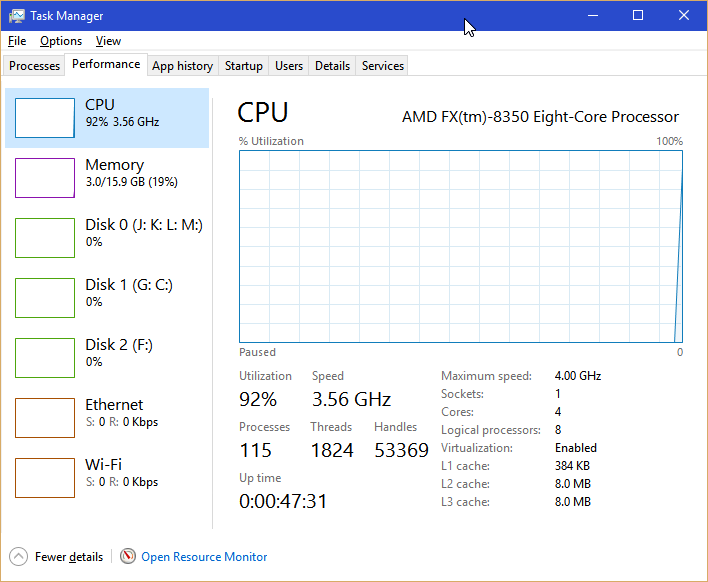
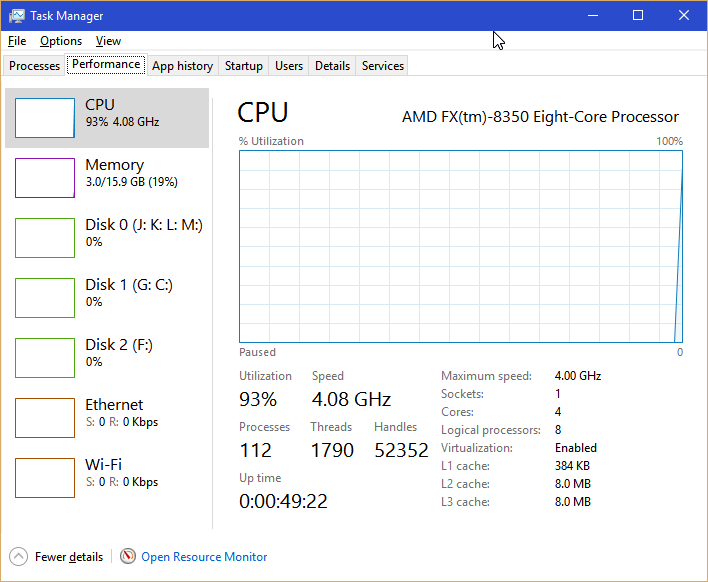
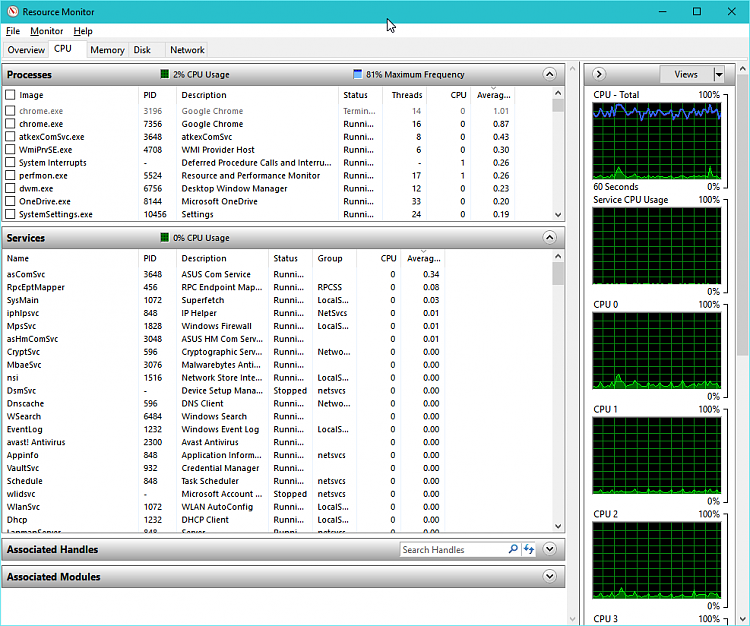
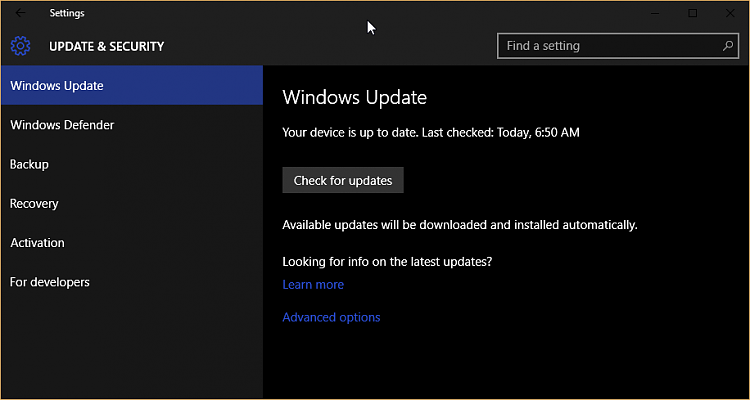


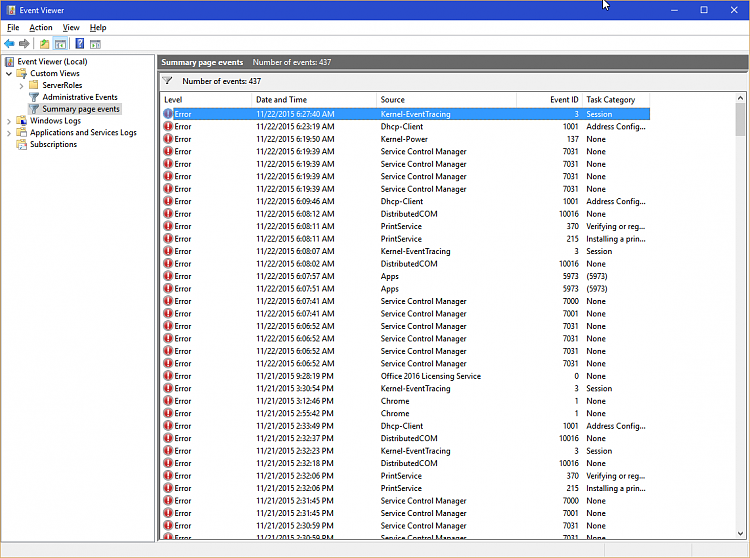

 Quote
Quote