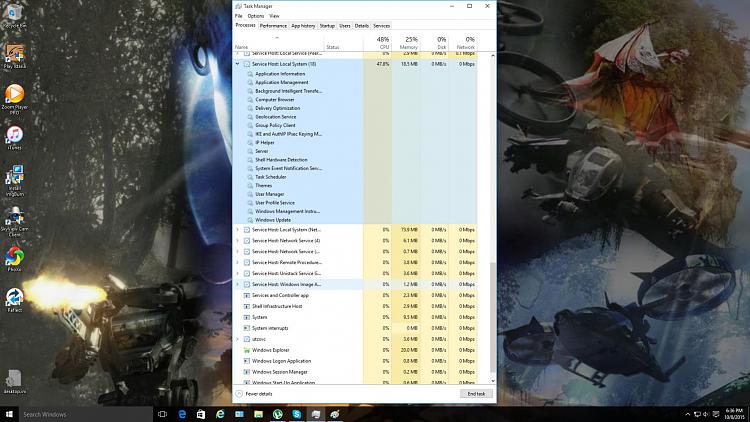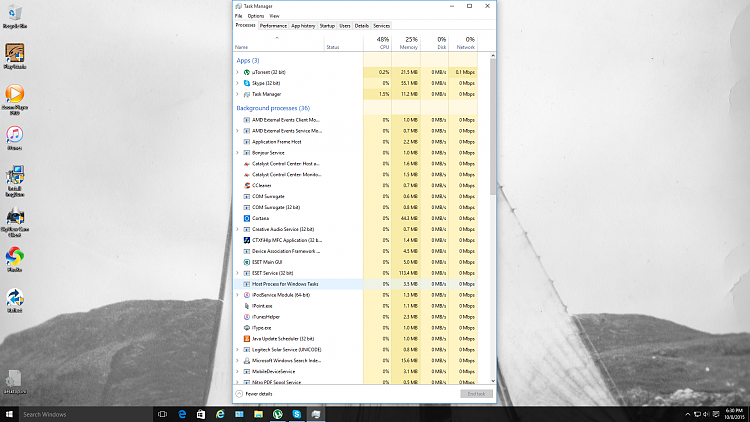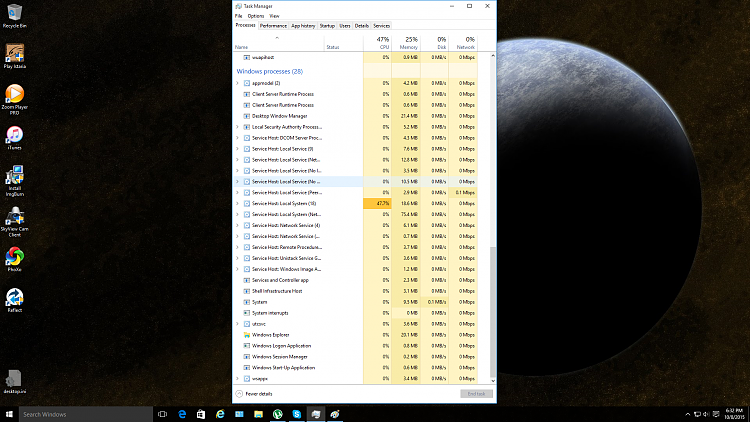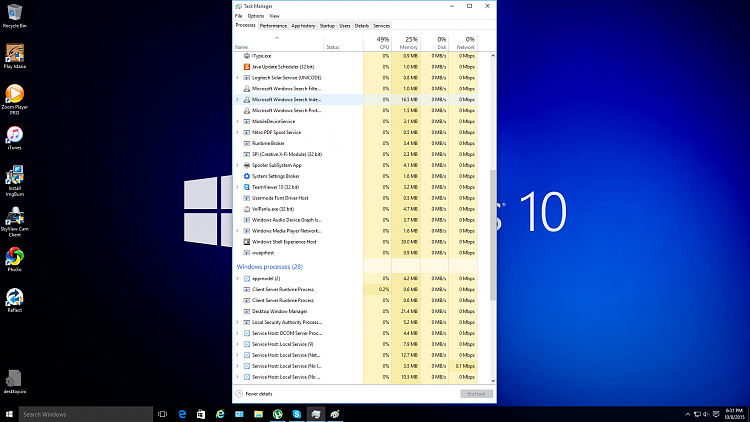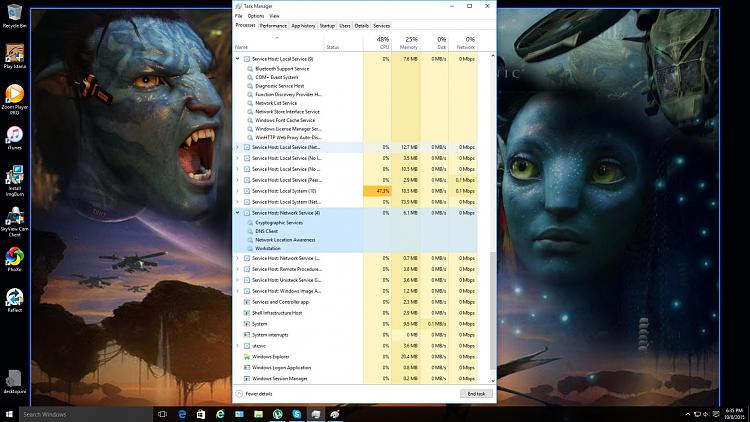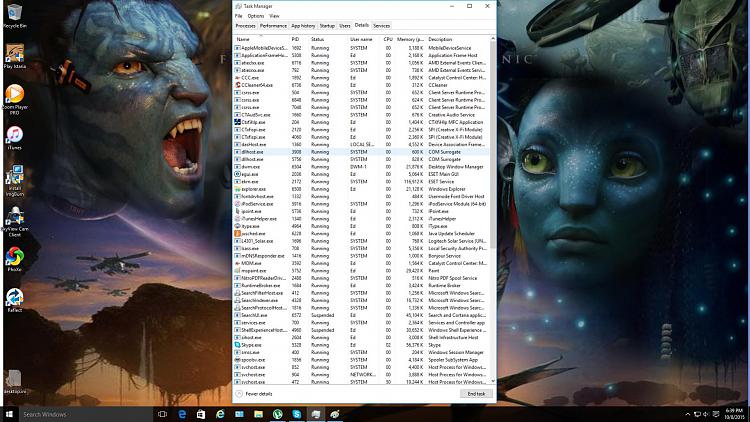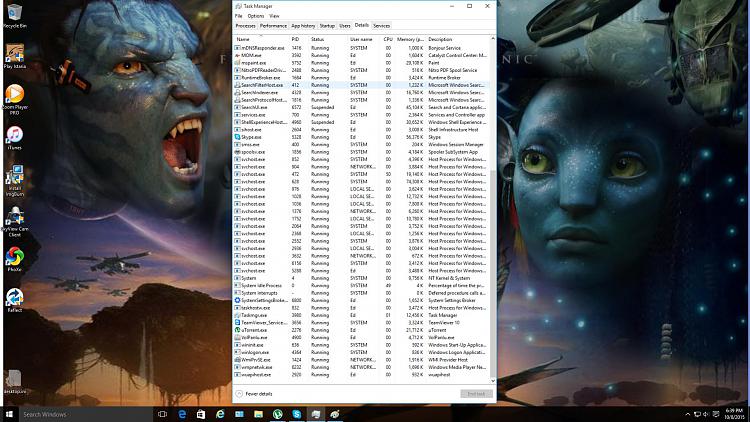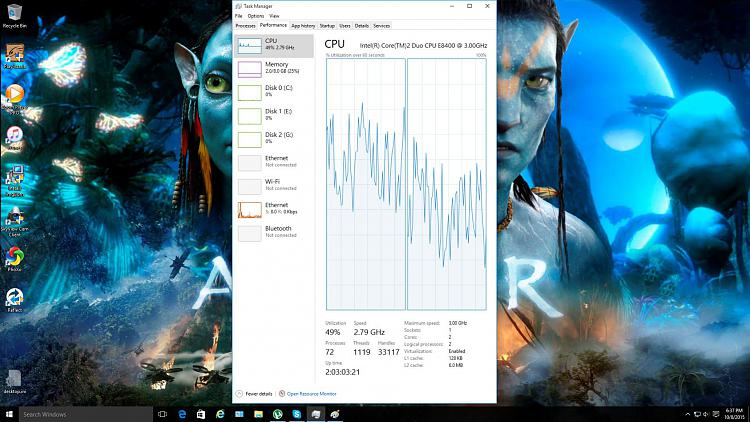New
#1
High CPU usage
Hi All,
Running Windows 10 Pro x64
Just noticed a lot of lag on my online game when I was logging into it. I closed it and noticed my computer was slow responding.
I opened Task Manager to see CPU was 90% I looked to see what was causing this and did notice the Service Host: Local System (20). This is moving from 47% to 65% and slowly my CPU is now bouncing around with that Percentage. When I open a application if skyrockets to 90%.
One of the 20 is Windows update but when I go and manually check for updates it just keeps 'searching for updates' and after 5 mins I closed it.
I can't remember if that is normal to have CPU at that percentage. Anyone Know?
Also is it normal to have Service Host: Local System at (20) ?
cheers


 Quote
Quote First time I ever had that error.
First time I ever had that error.