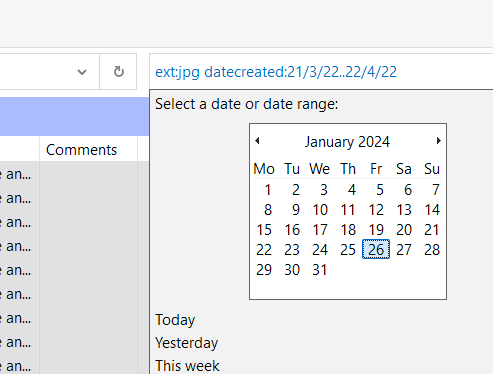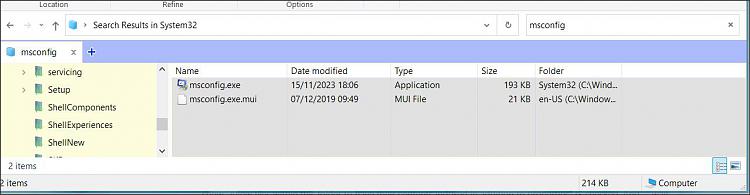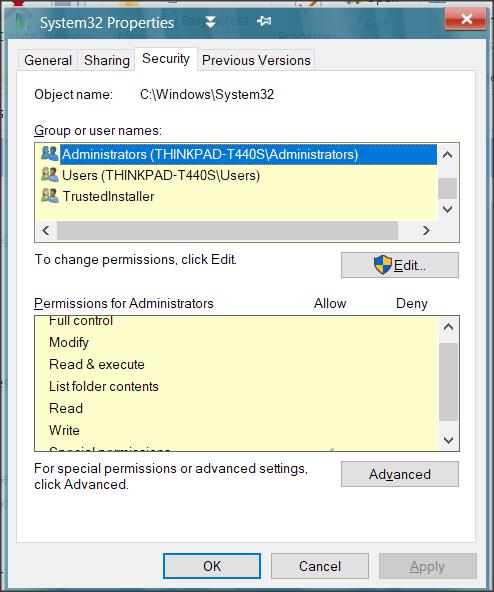New
#1
Indexing issue
Win10 Pro 22H2 build 19045.3930
I generally use UltraSearch when searching for files, but I've noticed lately that something I've done has rendered the search tool useless.
Generally I only use Windows search when I want quick access to programs and features because it's usually a lot faster than clicking through menus and my desktop has enough on it. So if I wanted control panel, click and "con" has it right there in front of me. Or msconfig, or regedit, basically anything I don't need sitting on my desktop.
That no longer works. Instead I can get, oh, let's say "terminal" out and there will be links to how to access Terminal. I can wait some time for it and sometimes it just won't show up. Other times it may take 30=45 seconds.
I'm not sure exactly when this began. It's been a while and it's finally annoying me enough to take the time to sort it out.
But I can't quite figure out why this is. Indexing is ON. Alll the drive areas with installed software are selected to be indexed. I've rebuilt the database twice now. It's like it's not there.
I',ve been thinking that with the SSD/processor combination I have, it would make sense to just turn it off. Especially because I use UltraSearch for actual searches. It's only this specific functionality and photo searches that I leave it on for because UltraSearch at the moment doesn't provide thumnails (although the next release will!)
I'm just a bit baffled by this. I've run alll the normal stuff except for a restore but I think this started before the last overwrite so that may not fix it anyways. I've even verified that the folder and file properties are set properly for indexing. I've run multiple chkdsk and DISM .....restorehealth and it all comes up clean.
Anyone have any other deas? It's like the system is intentionally choosing to ignore the files which is just bizarre. I can only assume that I'm overlooking something that should be obvious.
I think since it's nbaffling me I may just disable it entirely. It seems to me that even without indexing it would be faster than what I'm dealing with right now. If anyone here has run into this before and figured it out, I'd appreciate the pointer.


 Quote
Quote