New
#11
And that's about it .... "sounds" important. Just another Microsoft add-in pretence that they're providing the user with some form of service. Most of the time, ineffective smoke and mirrors (in actual fact, many of these Windows system management software from Microsoft are left over legacies from earlier versions of Windows, that have never been updated (or minimally done) and just left attached/included in subsequent versions). Don't be mislead by the snake oil.
Use Treesize (freeware) to identify the largesr files on your system. Post details here


 Quote
Quote
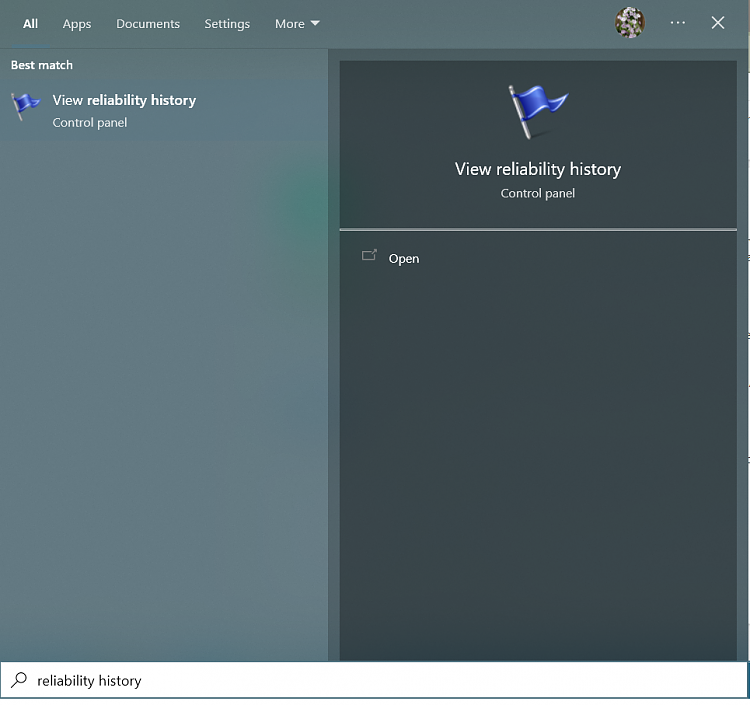
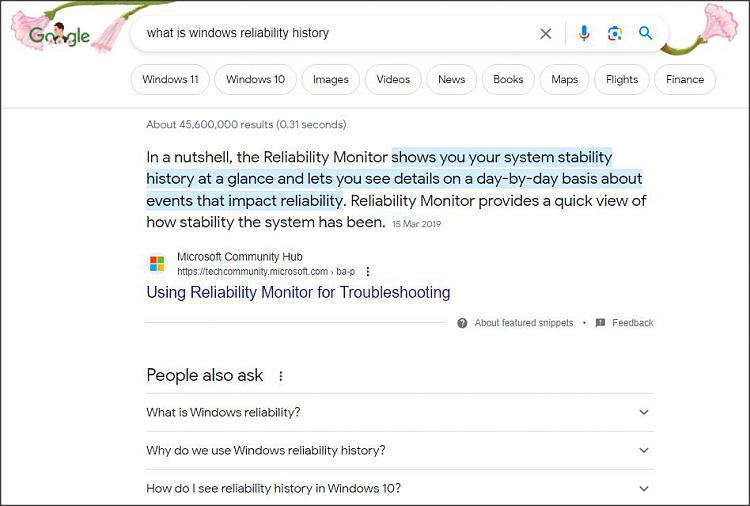
 .
.