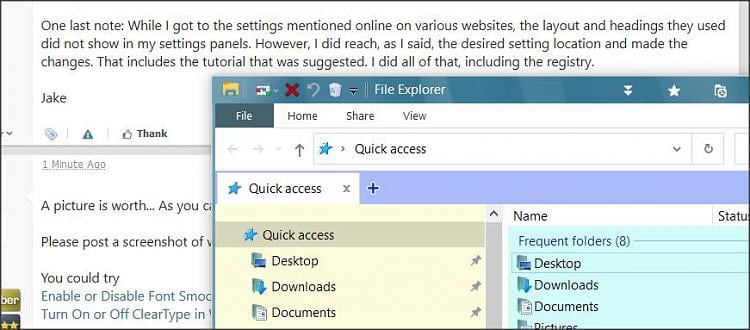New
#1
Drop Shadow on fonts
Greetings,
It's been a while since I've been on, so apologies for any ambiguous statements.
As the title indicates, I am having issues with the drop shadows on my fonts and I need to disable this feature. I do have some visual issues that make it very difficult for me to read such a tweak. Apparently, I have accidentally hit a setting which I can not seem to locate.
I have tried the "Remove drop shadow" box in the performance section with no success. Additionally, I attempted to access the key in Registry Editor, but that setting was already at "0". After each attempt (even though the registry editor was not touched) I rebooted and still the problem exists. With this problem, I sometimes need to look at the screen at an angle a bit close-up; this tends to be rather annoying rather quickly. Needless to say, I should be a bit more careful and attentive, but that doesn't solve this problem. Hence, any and all suggestions are appreciated.
Cheers,
Jake


 Quote
Quote