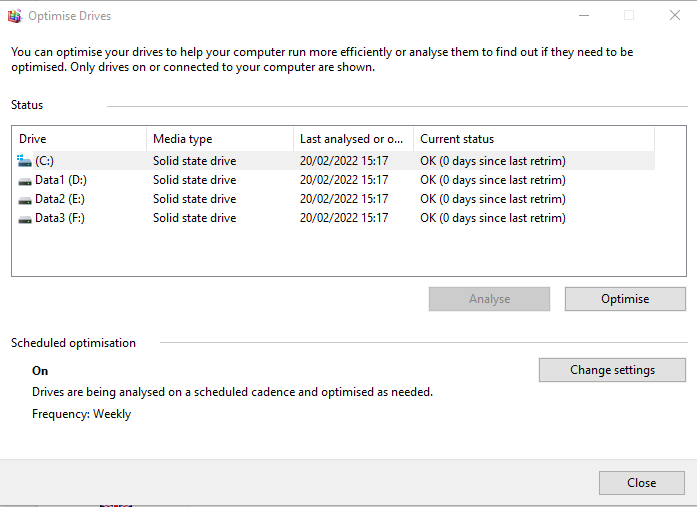New
#1
Windows, SSDs and Defrag
I have read some stuff on this being a newbie to SSDs.
Eventually found this: The real and complete story - Does Windows defragment your SSD? - Scott Hanselman's Blog
OK. I have set system restore to run on the system drive. I understand from this article that the system storage optimiser will then run a defrag once a month regardless of defrag settings. Is that correct?
I think this article also implies that to work properly system restore needs to be set to ON for any data drives to where windows library folders (Doc, Pics, etc) have been moved. Is that correct?
If both are correct then I think that the required defrag will take place as part of system restore settings.
If only the first is correct then do I need to set up a monthly defrag in windows on the data drive?
Thanks in advance for any help with my understanding on this.


 Quote
Quote