New
#1
Windows 11 long boot times
Hi There,
I have had these weird long BOOT times even though I have had some good SSDs have had it Since I was on Windows 10 and have been carried over to Windows 11 when the update came in this computer is a Workstation that I use for Work and gaming and has plenty of HDDs so I am not sure if that could affect boot times but I have had this issue across multiple SSDs.
I had it with my 500GB Crucial Sata SSD so I upgraded to a PCI-E Intel 750 400GB boot-up times remained the same I have upgraded again to a Samsung 980Pro NVME but my boot times have actually increased I always used Acronis True Image that came free with my Crucial Drive to clone my OS to a new drive fast boot works well when it works but cold boot and restarts take several minutes which doesn't make sense, especially with this new drive.
my Specs are Ryzen 5800X, 64GB DDR4 3200 9HDDs and 1TB Samsung 980 Pro, and 1TB Kingston A2000.
I can't afford to do a clean install as it would take too much time to re-install all my apps and settings.
I have ran a boot trace and I have tried to look at it with Windows Performance Analyzer but I don't have any idea what I need to look and looking at guides online doesn't help either.
if anyone can help please do so.
here is my ETL file it is large at 1.5Gb compressed and 40GB after extraction due to my large RAM size.
DESKTOP-O6EL3SB.02-06-2022.18-28-56.Boot_1.7z - Google Drive


 Quote
Quote ,
,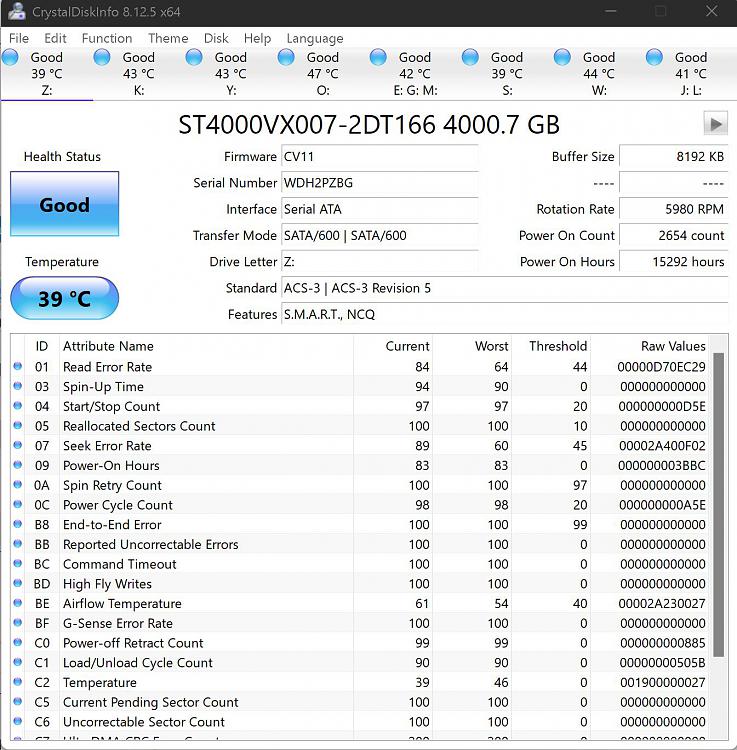
 + R ———- Open the RUN panel
+ R ———- Open the RUN panel