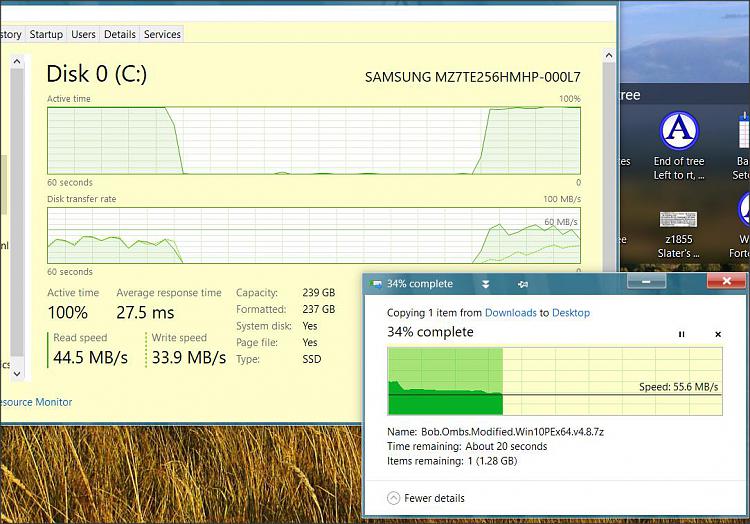New
#1
100% Disk Use
Windows 10, version 21H1, Desktop
Is there a solution to 100% disk use, which happens all the time now when doing W10 and NIS updates? I prefer to do these manually.
Checking Task Manager during these updates, it goes upto and ‘locks out’ at 100%. Basic PC user and tried simple Google & W10 Forums search suggestions: latest updates, defragment, delete unnecessaryfiles, disc clean up, disable prefetch and super fetch, disable File Explorersearch, disable Win Defender Firewall when search suggested it should have been disabled by NIS but wasn’t, run error check in (C:) properties, tools – noerrors found, 1.75 TB free on (C:), full system scan, change Power Settings toHigh Performance – cannot be changed.
Downloaded/run free SuperAntiSpyware – nothing detected.
Did find in Event Viewer: Level - Critical – Kernel Power Event ID 41(63). Could I have caused this by manually switching off PC during Win updatesas it had been locked up at 100% for some time and sounded as if it was labouring?
Google search on ID41(63), other than a Restart is beyond me.
Anything else a layperson can try.
Thank you.


 Quote
Quote