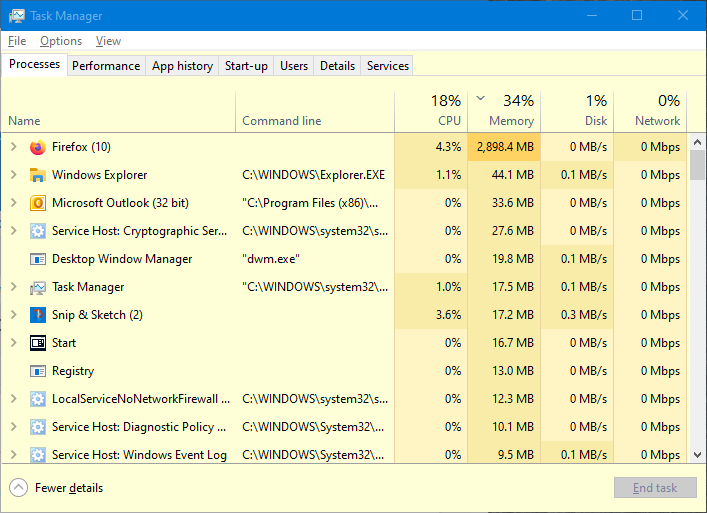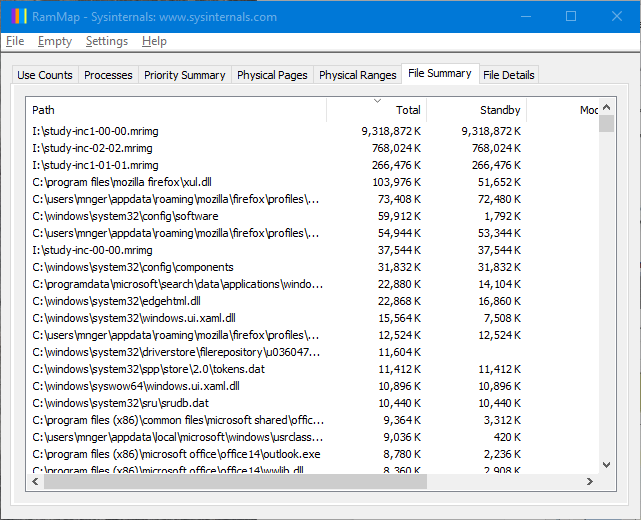New
#1
Memory usage - 'mapped file'??
I have 16GB of physical RAM, about 2.5GBs of which is used up after Windows 10 (20H2) loads.
I just moved a few files from one of the SSDs to an external drive and did one or two other 'management' tasks. Now, with all applications closed again, my used RAM registers as around 7GBs and I have been browsing forums trying to understand where the extra 4.5GBs is being 'held'. But I am not really getting that far. Can anyone help please?
In essence, is it possible to ascertain which processes I ran are responsible for the RAM usage? (Also read articles about Windows' 'Standby Memory' but not sure if that is relevant to what I am seeing or not).
I got as far as installing RamMap, but I am not sure how to proceed now in identifying which processes are involved. And if I do identify them, what do I do to regain the RAM without rebooting? Kill them (not usually the best option!)? Or will the RAM be released as needed, so I shouldn't even worry about this? (Even so, be good to know what's going on).
I attach a couple of screenshots. How do I investigate this further? The PC is mostly used for X-Plane 11, so I tend to reboot before running it (as it can use up up to 90% of my RAM - though usually a lot less than that).
Thanks


 Quote
Quote