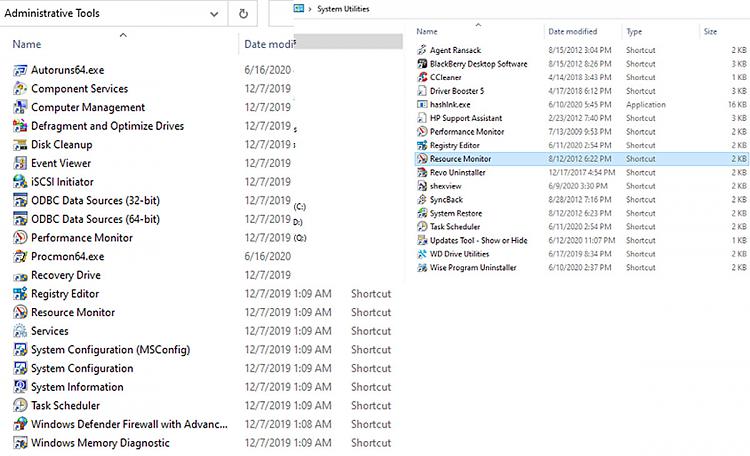Yes, had seen it earlier and you are correct, thanks much!
OK, I have attempted to access the fan. Lovely build quality inside, a really nice laptop. But the bottom cover does not seem to just lift away. According to the manual, hard drive, optical drive, memory, keyboard removal and other steps and to be honest I gave up after removing fifteen-thirty-seven screws from the bottom. I put on a wrist strap and carefully brushed the small fan grille into a vac nozzle I made with a drinks straw (to reduce the pressure and stress) and removed the visible dirt. It had never been done, and so had a visible carpet of dust over much of it. That's done. I have not viewed the youtube video, so I will do that. At least partial success, though.
Have now viewed video. Fairly major operation, the video takes user up to removing motherboard and fan assembly as a unit, then many more steps beyond that to removing the fan itself, for replacement. A great many connections and steps. I see that the HP manual didn't really explain how to clean the fan, and it's definitely possible to clean the blades with a partial disassembly without removing the main board, and while at it remove the dirt under the keys, etc. Doing this much would not give access to the dirt inside the fan housing though. I'll undoubtedly need to at least clean the blades. I do wonder if it isn't the continual bloatware updates which are making it run hot, however.
What I notice now, is that the fan is at medium now but it has not gone to high; It hasn't gotten really hot since I restarted, has not run to high, but is definitely warm. Cleaning the bottom air-entry grille has helped a little, but not as much as I hoped it would. It looks like an aggressive disassembly to reach the fan itself but I could be mistaken about that. I have a much newer one (2 yrs) and while it doesn't have the build quality this one does, the bottom comes off as per the manual and the serviceable items are accessible including the fan. I am still wondering about unnecessary processes which simply don't need to be on unless triggered. I don't know if spending time on that helps, was hoping for a shortcut.


 Quote
Quote