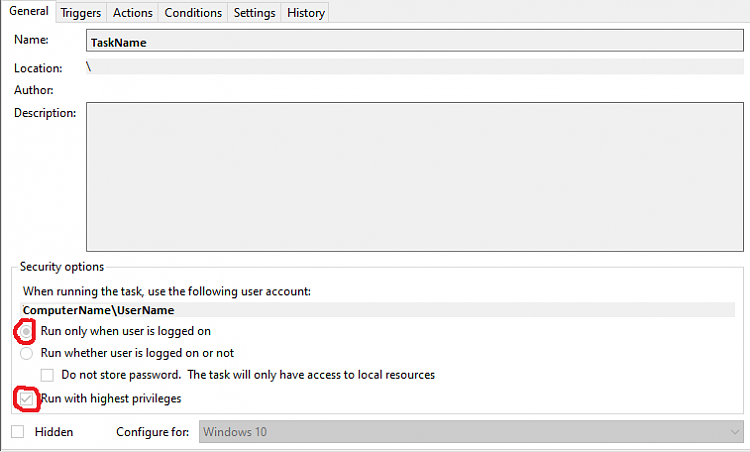New
#11
Ok, I've now completed steps 2-4, and the files created for step 3 all work when tested on their own.
However, I had the following issues:
Step 2 - There is no admin prompt when I add things to the Tools folder, despite following all the instructions. I notice that in Properties > Security, although Authenticated Users are now restricted to Read and Execute, System and Users both have full access - should I change either/both of those just to Read and Execute too?
Step 4 - Should the schedule be set to run at start-up, or log-on? I set it as start-up.
Also, having made the schedule, nothing happens when I try to test it by clicking Run. I've exported the task (creating an xml file) and would have attached it here, but using the image upload brings up a message saying it's an invalid file.


 Quote
Quote