New
#1
Need help narrowing down cause of 100% disk use
Hi there!
I've been having problems with 100% disk use on my HP Pavilion Laptop for a long time (a year?), generally without seeing what I would imagine are high read/write rates. It's gradually gotten to the point where the machine is super slow from 100% disk use about half of the time, which as I'm sure you can imagine is very aggravating. It's an HDD, and the current OS version is Windows 10 Home Version 1909. I have only 8GB of RAM, but this happens even when I'm using only 60% of it or less.
I've read some of the other threads on this forum about similar issues, but I'm only moderately techy and a little bit confused about where to start. I'm too busy to just try every single random online "fix" for this symptom, and it seems like maybe people here could help me more efficiently get the bottom of it.
I'm attaching some screenshots from Resource Monitor to get started. Happy to provide other information as needed.
Any and all help very much appreciated!

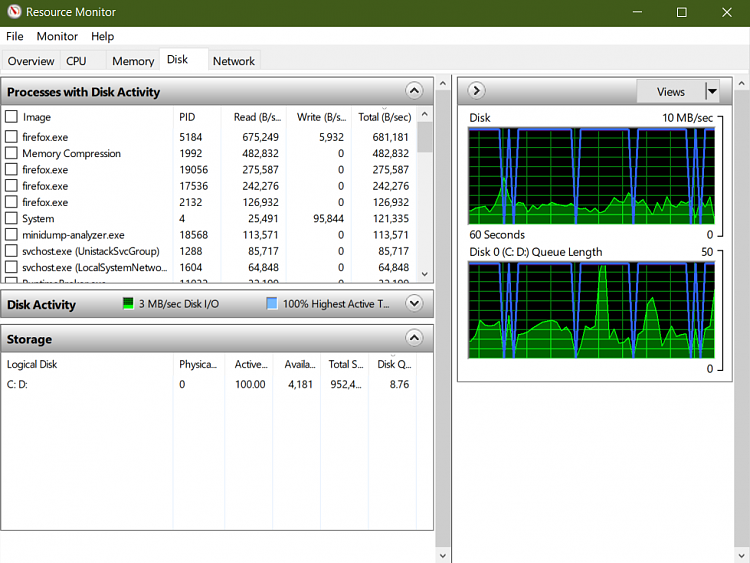
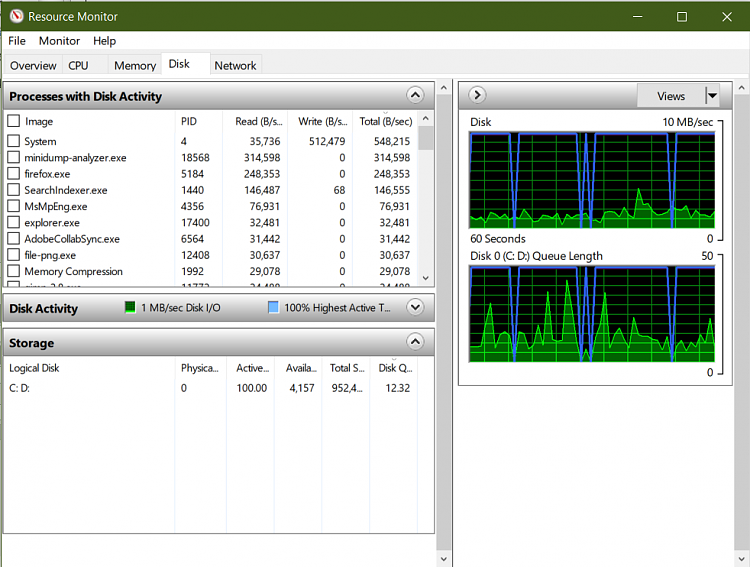
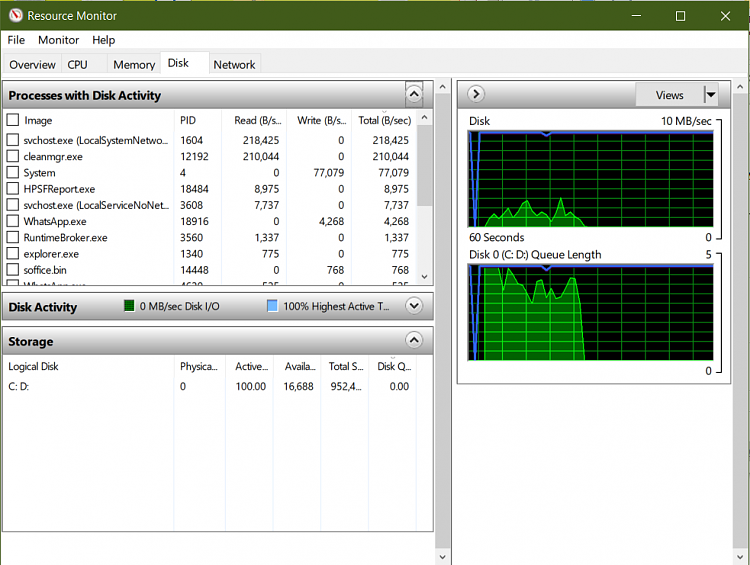

 Quote
Quote