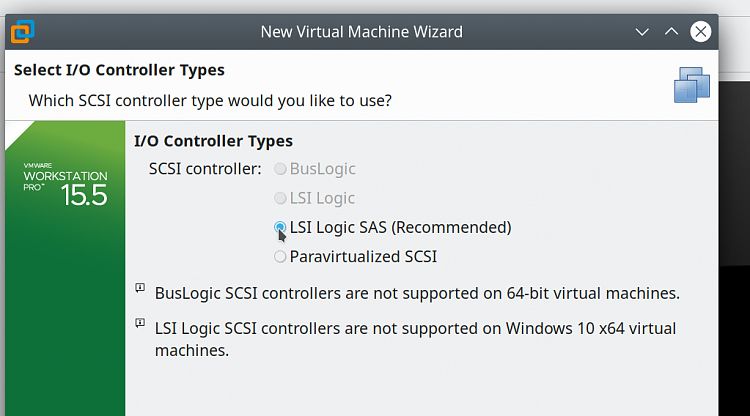New
#1
Trying to optimise a VM, found behaviour I don't understand
I have VMs for each Win 10 version so I can test REG files and scripts. Each VM has 1 x dual-core CPU plus 4GB RAM assigned so aren't particularly speedy.
This concerns a Win 10 Home 1803 VM that was running more slowly than usual and had been up-and-running for several days. Windows Update Blocker is in use so I knew it wasn't Windows updating itself.
I opened Task Manager (which showed 100% CPU usage) and sorted by CPU usage. I spotted Microsoft Outlook Communications using 28% and traced it to:
C:\Program Files\WindowsApps\microsoft.windowscommunicationsapps_17.9330.20915.0_x64__8wekyb3d8bbwe\HxTsr.exe
A Google search (on another PC running alongside the host device) showed it to be part of the Outlook component of MS Office but I don't have MS Office installed at all... so I guess it's also included in another built-in Win 10 app. I looked back at the VM and saw that overall CPU usage had dropped to 78% but Microsoft Outlook Communications had risen to 43%.
I ended the task and expected the overall CPU usage to plummet. It didn't. Instead the Geolocation Service began taking lots of CPU so I ended the task... and it disappeared from Task Manager.
As I watched... it came back again... and did so every time I ended it. I opened the Services MMC and stopped it there... and disabled it for good measure.
I couldn't believe my eyes when, even disabled, it tried to start itself again (and is still trying)!
I swapped back to Task Manager and noticed sedlauncher running as a task. Now I really don't understand. Amongst other services I have Windows Remediation Service (and Windows Update Medic Service) disabled. (I had also previously uninstalled Update for Windows 10 for x64-based Systems (KB4023057).)
AFAIK there should be no way that sedlauncher could be triggered. It's now obvious that un-installing KB4023057 did not remove the services nor sedlauncher (or any other of the contents of C:\Program Files\rempl). Anyway, I've gone into Task Scheduler and deleted the Microsoft > Windows > rempl folder and deleted C:\Program Files\rempl.
Finally, in an elevated CMD console I deleted the Windows Remediation Service (sedsvc.exe).
Task Manager is now showing a far more reasonable 27% which I would like to improve upon. However, the Geolocation Service is showing again. I checked in the Services MMC and yes, it's running... even though disabled!
Questions:
Q1. I don't understand why Windows is ignoring both the Privacy > Location setting (Off) in Settings and the Geolocation Service setting (Disabled) in Services MMC nor why the service runs so persistently. I've checked Task Scheduler and cannot see anything that would kick it off. Has anyone else experienced this?
Q2. What could have caused Microsoft Outlook Communications to run and take so much CPU usage? I cannot find a scheduled task or service related to it (unless it was a background task... all of which I have now turned off). Could it be the OneSyncSvc which I notice is running... even though I'm using a local account and not a single one of the built-in apps like Mail, People, etc. (and Microsoft OneDrive Setup is disabled as a start-up app)?
Q3. What, if anything, do others do to optimise their Win 10 VMs?
Most of what I've seen here on TenForums advises to leave - for example - services well alone. Unfortunately my VM host - whilst well-specified in its day - is showing its age and I need to optimise its guests as much as possible. I'm used to waiting 5-10 mins for a Windows 10 VM to settle after being started but this VM has been up for days now.




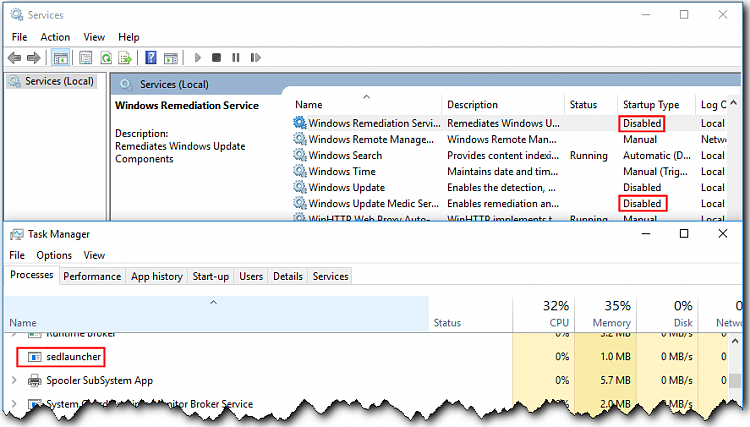


 Quote
Quote