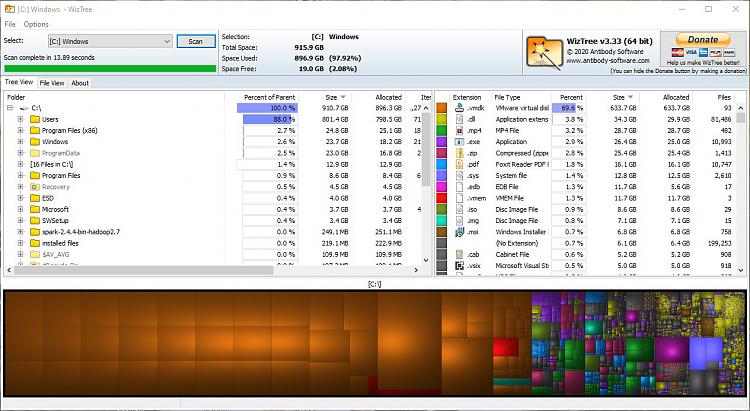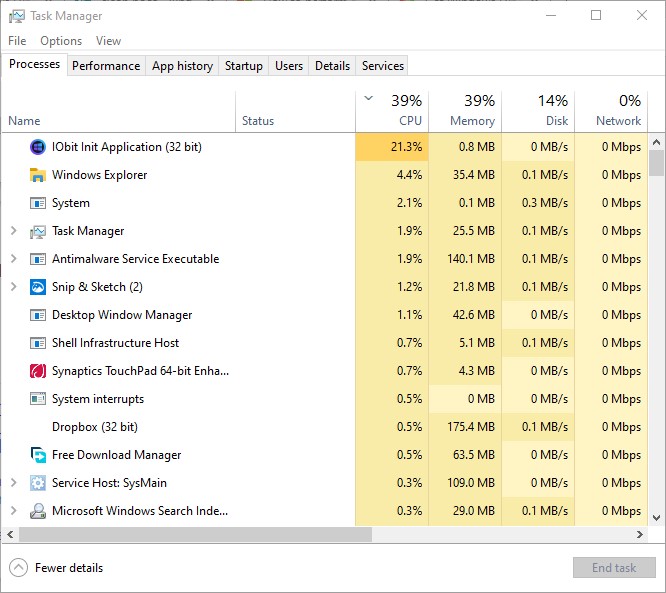New
#1
doing a dism restorehealth every month
I am using Windows 10 home edition.1909 OS build 18363.900 each month or after 3 months or so I am forced to do
my laptop occasionally becomes very slow for some unknown reason.Code:dism /online /cleanup-image /startcomponentcleanup dism /online /cleanup-image /restorehealth
Like I face challenges when Microsoft Office starts loading it takes lot of times to open files.
Working with VMware virtual machines worth 500 Gb could be slow which is understandable.
But system boots very slow that is not understandable.
Usually when I run these commands vmware breaks and I have to re install vmware.Apart from that there has not been any other problem.
When I run these two dism commands things come back to normal and system is able to restore its health.
I want to know why is this happening. What is causing my laptop to be slow and why I need to regularly keep executing those 2 dism commands.


 Quote
Quote