New
#11
will a SSD solve my problems?
-
-
New #12
100% disk usage could be a sign that the hard drive is on its way out anyway as data rates could be shrinking & any hard drive which is over 50% to 75% full can slow down considerably including SSD'S, so double the size of hard drive you have now in SSD would be good - it would still be 10 times faster with no mechanical lagging
-
New #13
HD Tune v2.55 free - check before taking action.
Still awaiting any sort of reply though.. assume nothing. Test everything.
-
New #14
My disk is like 40% free. I have 187 of 445 gb free.
When things get slow, it's usually Firefox, or System, or SystemHost: SysMain. I close Firefox and sometimes it speeds up, but then it slows down again.
Can you explain what you mean by "active time?"If you are NOT pegging your memory usage but you DO see extremely high Active time and very slow Average response times on your disk, then you have a prime candidate for improving performance with an SSD.
I think that's about the age of my computer.Just from personal experience; I have an old laptop (guessing about 7 or 8 years old) where I replaced the HD with an SSD. That made a huge difference for me. The system is still no speed demon, but it helped a lot.
It does!Another tip: If your laptop has an optical drive, you can also replace the optical drive with a HD. On my system, I replaced the physical HD with an SSD, making the SSD my boot device. I replaced the optical drive with a caddy designed specifically to fit in place of an optical drive. I put the original HD in that caddy. So now I have the speed of an SSD for the boot disk and an extra HD where I can store lots of large files.
Yes.
Yup. It was really fast.The 3630QM is 8 year old technology; quad core; Passmark rating 5109; single thread Passmark rating 1670;
I don't know exactly what kind of load you are putting on the CPU, but it is no longer an upper level CPU, i7 or not.
Was it EVER significantly faster (in years past) when you asked it to do the same things you are asking it to do today?
How do I confirm this?Offhand, I'd guess you would be disappointed if you expected a major difference in performance with an SSD, other than in boot speed and to some extent in loading applications or doing disk intensive stuff like virus scans or backing up a bunch of files.
You need to confirm you have no hardware issues and no runaway processes or services.
I am planning on doing that. I have a different laptop (even slower) that I'm going to try it on first.Based on what I've heard this might be the proper solution.Really old PCs, having much older hardware than yours, are not behaving like yours. Your problem is not the HDD and of course an SSD should give wings to your PC given that you'll perform a clean install.
On your current HDD, you can try a Reset means you loose all apps, or a Repair Install Windows 10 with an In-place Upgrade keeping all your apps, means garbage too..., or a clean install means you start from the beggining which is the best solution.
Puzzling.Of course, you may wait for a few days when new Win 10 (v.2004) will be released and perform an upgrade which might help or a clean install which will help for sure. Buying a new PC is not a good idea. It's like you buy a new car because of bad spark plugs of your current.
I have. I have only a few things left running.Another idea, while you're waiting (if so) for Win 10 new release, is to open Task manager, go to Startup tab, disable all items you don't want to run when computer starts and restart to see if that helps. And of course, uninstall software you don't need, especially Antivirus (if you have more than one), games etc. Those are some of the many things you can do about your slow PC...
Maybe that will work.
Tell me about this HD Tune. Will post screenshots.
Local. wtf, Windows slows down if you don't use an internet account?
Barely anything is installed, legitimately.
- - - Updated - - -
So I didn't, until recently, I deleted a few gigs of temps. Took forever. I had to google "computer frozen on cleanup" and it was a choice because it's a normal problem. But it completed.
- - - Updated - - -
This is true, 100% Disk usage, not disk storage.
It's about 50% full.
Is this a decent program to use? It's not like a ransomware or something right?
- - - Updated - - -
This is a video of my computer taking 5 minutes to boot:
YouTube
I have another one where it takes a few minutes just to have the password screen appear when I hit a button.
-
New #15
You asked that I explain what I mean by "Active time" so here goes:
In Task Manager, when you go to the performance tab and look at the disk information, you will specifically see a section labeled "Active time". This indicates the percentage of time that the drive is actively reading or writing data. If the disk is busy nearly 100% of the time, it's an indication of heavy disk activity.
The bottom line of what everyone here is saying is this:
We need to determine what resources are responsible for the slow performance. Is it CPU, memory, disk drive? If your disk drive is hardly being touched, then replacing it may not make much sense. If it getting slammed, then an SSD will very likely help.
-
New #16
This is a good program to run!ironfist........Is this a decent program to use? It's not like a ransomware or something right?
When things get slow, it's usually Firefox, or System, or SystemHost: SysMain. I close Firefox and sometimes it speeds up, but then it slows down again.
Can you explain what you mean by "active time?"
I think that's about the age of my computer.
It does!
Yes.
Yup. It was really fast.
How do I confirm this?
I am planning on doing that. I have a different laptop (even slower) that I'm going to try it on first.
Based on what I've heard this might be the proper solution.
Puzzling.
I have. I have only a few things left running.
Maybe that will work.
Tell me about this HD Tune. Will post screenshots.
Local. wtf, Windows slows down if you don't use an internet account?
Barely anything is installed, legitimately.
- - - Updated - - -
So I didn't, until recently, I deleted a few gigs of temps. Took forever. I had to google "computer frozen on cleanup" and it was a choice because it's a normal problem. But it completed.
- - - Updated - - -
This is true, 100% Disk usage, not disk storage.
It's about 50% full.
Is this a decent program to use? It's not like a ransomware or something right?
- - - Updated - - -
This is a video of my computer taking 5 minutes to boot:
YouTube
I have another one where it takes a few minutes just to have the password screen appear when I hit a button.[/QUOTE]
-
New #17
Please feel free to pick your own. Never, ever, follow any recommendation to download a program by any member of this forum.Is this a decent program to use? It's not like a ransomware or something right?
Nobody can be trusted.
Try Softpedia or Majorgeeks - they don't host rubbish.
-
New #18
-
-
New #19
Yes.
-
New #20
Active time is 100% when it is being slow so far.
- - - Updated - - -
Active time seems to be the same as the number in the Disk tab. They change connected.
- - - Updated - - -
I got 16gigs of RAM today. Right now I'm running at 7.5gigs while only having Firefox, task manager, and Fireworks open however I just closed Fireworks and now we're at 7.4gigs so I guess it wasn't doing much.
7 gigs just to do normal stuff. No wonder my old 6gigs wasn't doing anything, but, I still don't know why I never had this issue previously. More and more likely I'm starting to think Firefox is the problem.
On a separate laptop, I removed most of the Windows Apps with Powershell, turned off OneDrive, etc., and it didn't make much difference. That computer is an i3 with 4gigabytes of memory which is not replaceable, but it used to be so fast. I thought maybe deleting some programs would work, the apps I never use (most of them), but it doesn't seem to. OneDrive seems to constantly be running, I don't use it, so I prevented it from running at startup. I was going to do the same on this computer but am uncertain if it would do anything. I sparsely have anything loaded to run at startup, however, look:
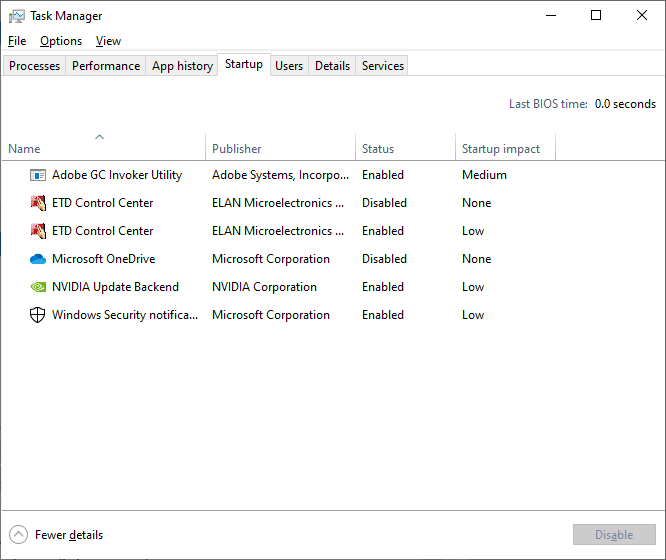
Related Discussions



 Quote
Quote