New
#1
Disable the automatic blur on apps which don't render HD
I just got a laptop with an HD screen for the first time. Many apps don't render in HD yet, so they don't provide enough information to create a high-res image on the screen. The way that W10 deals with this problem is by filling in the gaps between pixel information by blending the nearest pixels together. However, I strongly dislike this effect as it makes apps look "fuzzy" and makes me wonder if I need to get my eyes checked.
To give an example, here is an image with no blur effect (taken with Nesbox emulator):
And here is an image WITH blur (best viewed full-size to see the difference):
The Nesbox emulator I got these images from has a very easy "on/off" switch for this effect. I'm curious to know if there is a way to disable the blur effect in Windows 10 as a whole. Does anyone know how to do this?

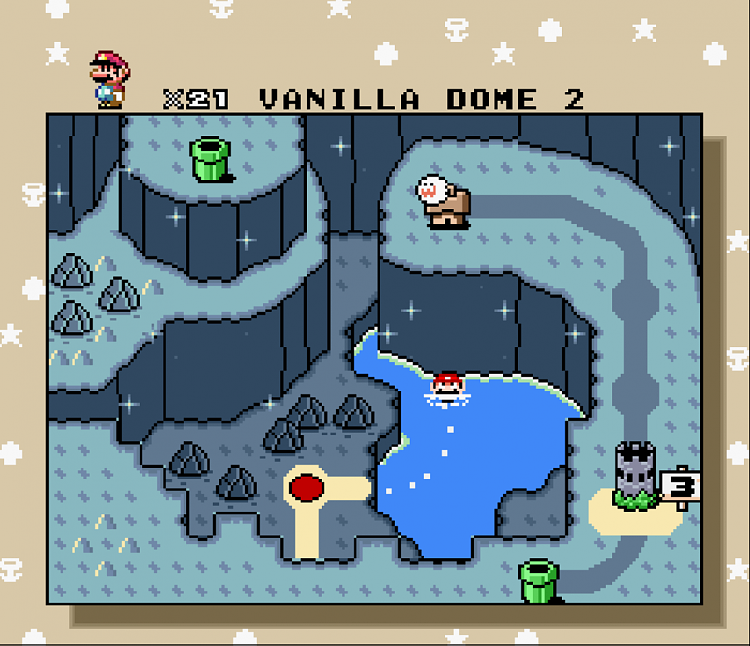


 Quote
Quote