New
#1
Windows folder size...
This question had been asked previously, but there had been no resolution AFAIK...
The "C:\Windows" folder size on my system is:
The three folders, that are targeted to be relocated/deleted, have a combined size of ~27 GBs.
There are two backup folders that can be deleted without impact to the system, at least to my recollection. The "..\Installer\$PatchCache$" folder size is ~950 MBs, while the "..\WinSxS\Backup" is ~160 MBs. Deleting these folders will not free up much space on the drive.
Is there a way to relocate/delete these files without influencing the system operation? I vaguely recall that doing so would be detrimental to the operation.
The drive still have ~50% free space, I am just getting tired of having an image backup size of ~96 GBs with Macrium Reflect and trying to decrease it.
TIA...



 Quote
Quote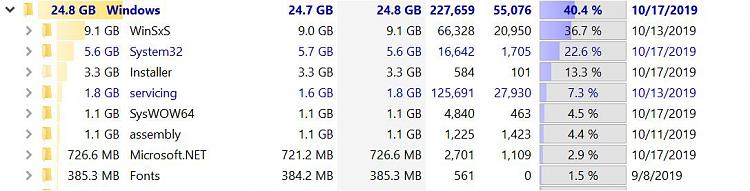
 So at least if you mess up you can recover from it.
So at least if you mess up you can recover from it.
