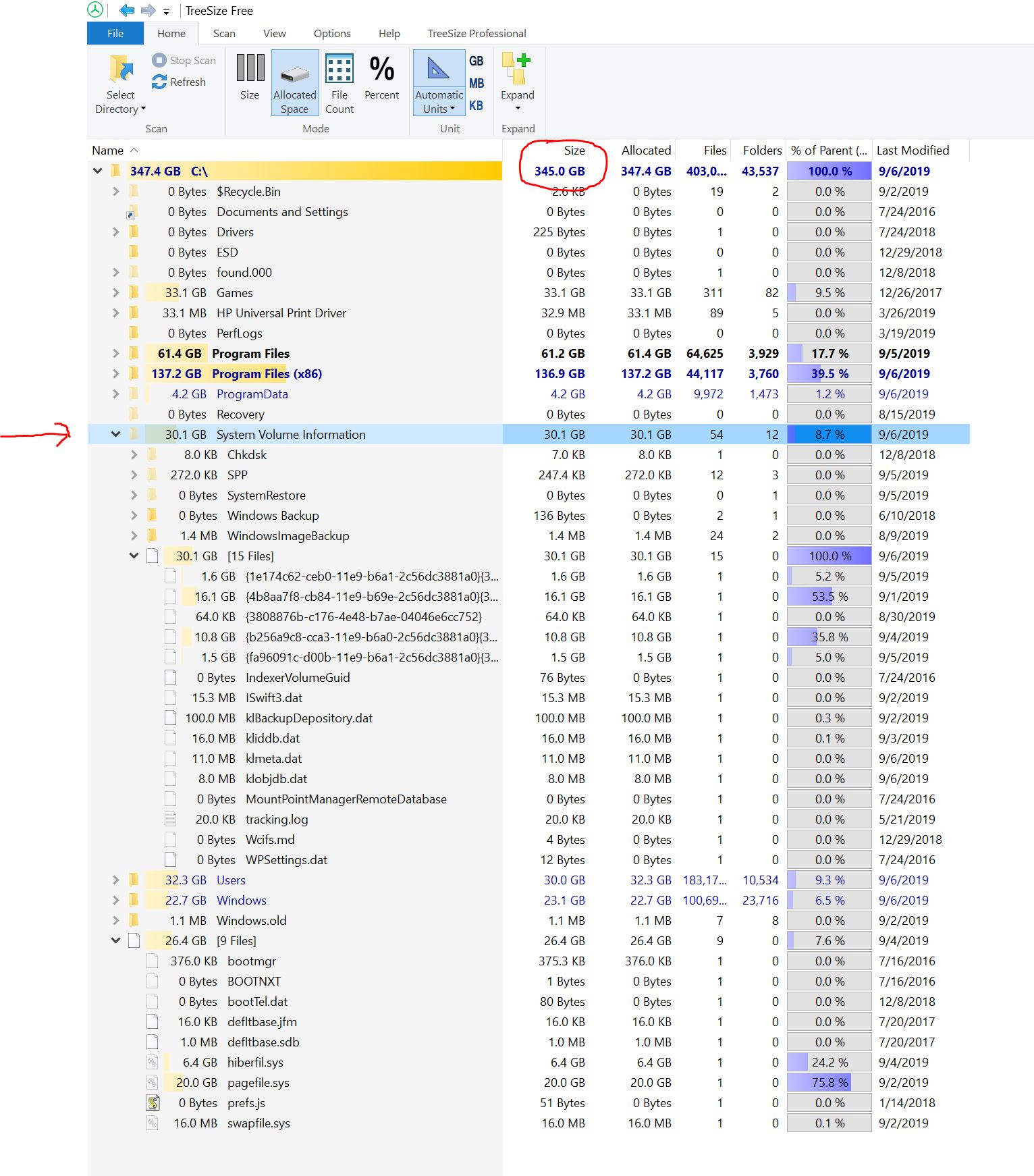New
#1
What is causing my HD to "add 5 GB "every day on Windows 10 system?
I am baffled and need your help. Running Windows 10 Pro build 1903. My boot drive is a 512GB Samsung 970Pro NVMe. My Windows is a legal copy (not hacked version).
I noticed that starting about 2 months ago (even while running previous Windows 10 Pro 1809 build) that every day that I use the PC, about 5GB of mysterious data gets added to my hard drive. So basically at this pace, I will run out of space on my system drive (C:) in about 20 days. Upgrading to build 1903 hasn't helped.
I have tried figuring out which program may be doing this but so far no luck. I have tried to do a Windows Explorer "Search" for recently used/added files 512MB+ or 1GB+ but nothing looks out of ordinary. I have cleaned out the C:\Users\AppData\ Local\Temp and C:\Windows\Temp directories but that didn't help.
There must be some logging file or something likewise that is causing this behavior. I have run Malware Bytes and Kaspersky KAV virus scans (on all my drives) and they both come up with nothing. Otherwise, my system is running fast and there are no issues at all.
Can someone give me some other ideas of how and what to look for?


 Quote
Quote