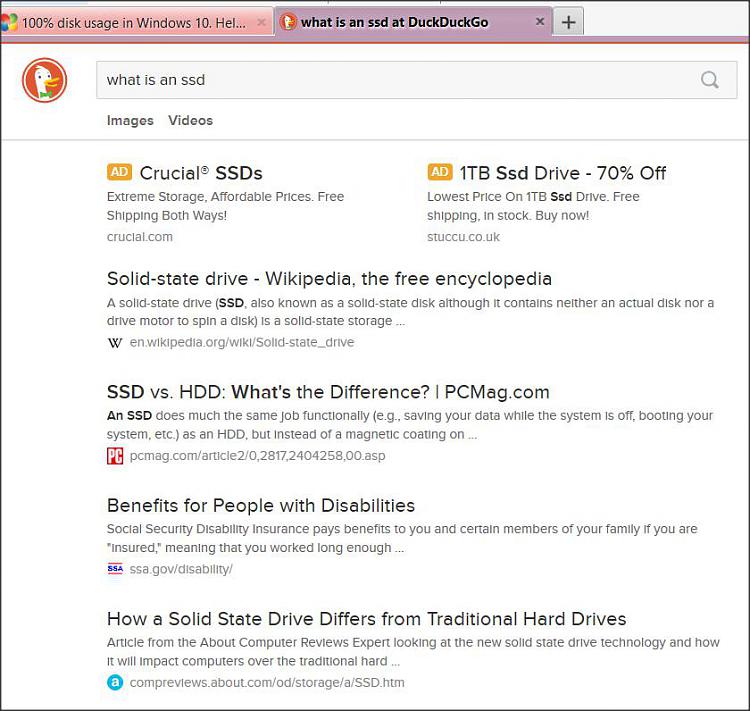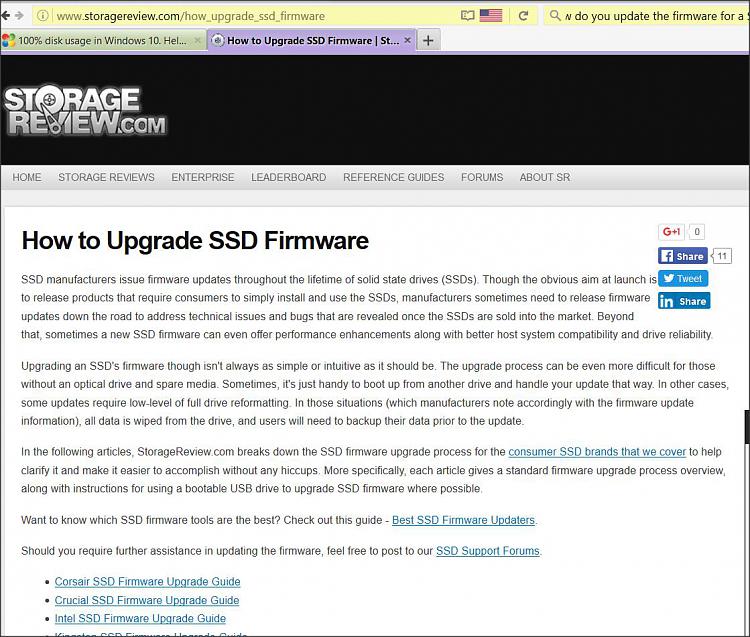Sad isn't? Well my friend...
I'll tell you why disabling services won't work...
It's because
THE PROBLEM ACTUALLY is the Virtual Memory in Pagination File... Just
set a MANUAL value at stead. And finally :) Very simple, few steps.
And... It's a Microsoft recommendation! Yeah you read it well.
LOL?
All operating systems require virtual memory, which is a combination of RAM and a portion of your hard drive called the Swap file, Paging file or Pagefile. Whenever RAM is not enough, Windows make use of the Swap files to temporarily store files and then swap them back to the RAM when required. Virtual memory can be considered as being an extension of the computer's physical memory.
In Windows 10 this file is named as pagefil.sys (invisible to the user) and
there's an easy way to adjust its default size or disable it:
Click on Start >
File Explorer. Right-click on This PC >
Properties >
Advanced System Settings >
Advanced tab >
Performance and then click on the
Settings button:
In the
Performance Options window, go to
Virtual memory section and click on
Change:
By default the size of the paging file is being managed by Windows, so
the first step is to clear the Automatically manage paging file size for all drives checkbox.
Custom size - Choosing a custom size is a tricky question. The idea is to limit the Maximum size so that the paging file does not become too big, although it will be limited by the size of the partition size:
As a general rule, the maximum size of the paging file must be x1.5 the amount of RAM installed. Thus for a PC running with 4GB of RAM, the maximum size of the swap file will be 1024 x 4 x 1.5 Mb.
And
remember to clear all dispensable files typing
Windows+R and typing
temp, selecting and
deleting all, doing it again with
%temp% and
Prefetch.
If you are a noob in such things, learn more about virtual memory here (isn't my site):
Windows 10 - Virtual Memory
Cya!


 Quote
Quote