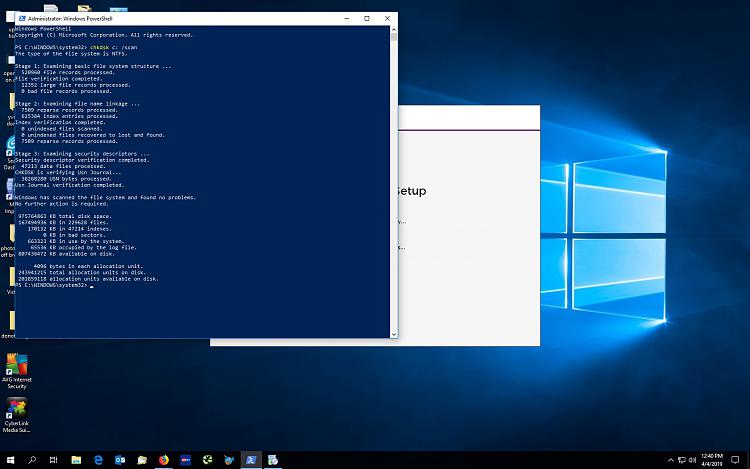New
#21
also download and run the Speccy tool to determine the full specs of the Dell Optiplex 360 machine (and post a screenshot of Speccy) - need to look at the "Storage" section of Speccy which will show the model # of the hard drive
by the way - SSD = solid state drive < this runs much faster & quieter than standard hard disk drives


 Quote
Quote