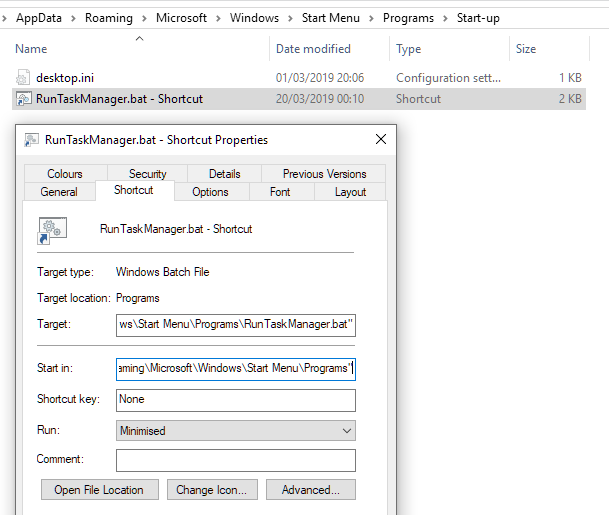New
#1
Startup task doesn't work, but putting it in Task Scheduler works-why?
On my Win 10 Pro 64-bit Version 1803 machine with 16GB RAM and an i5 Intel chip, I like Task Manager to start automatically on startup.
1) If I put its shortcut in the Startup folder, nothing happens.
2) If I create a TaskScheduler task for it, to start on logon of any user, it works.
Why the difference?
Detail:
1) Win+r, then type shell:startup, then put a shortcut in that "Startup" folder that points to C:\Windows\System32\Taskmgr.exe
2) In Task Scheduler, create a task as follows:
Thanks.Code:<?xml version="1.0" encoding="UTF-16"?> <Task version="1.4" xmlns="http://schemas.microsoft.com/windows/2004/02/mit/task"> <RegistrationInfo> <Date>2015-10-08T18:02:24.7424228</Date> <Author>[MyComputerName]\[MyUserName]</Author> <URI>\TaskMgr</URI> </RegistrationInfo> <Triggers> <LogonTrigger> <Enabled>true</Enabled> </LogonTrigger> </Triggers> <Principals> <Principal id="Author"> <UserId>S-1-5-21-[More Numbers]-1001</UserId> <LogonType>InteractiveToken</LogonType> <RunLevel>HighestAvailable</RunLevel> </Principal> </Principals> <Settings> <MultipleInstancesPolicy>IgnoreNew</MultipleInstancesPolicy> <DisallowStartIfOnBatteries>false</DisallowStartIfOnBatteries> <StopIfGoingOnBatteries>false</StopIfGoingOnBatteries> <AllowHardTerminate>false</AllowHardTerminate> <StartWhenAvailable>true</StartWhenAvailable> <RunOnlyIfNetworkAvailable>false</RunOnlyIfNetworkAvailable> <IdleSettings> <StopOnIdleEnd>false</StopOnIdleEnd> <RestartOnIdle>false</RestartOnIdle> </IdleSettings> <AllowStartOnDemand>true</AllowStartOnDemand> <Enabled>true</Enabled> <Hidden>false</Hidden> <RunOnlyIfIdle>false</RunOnlyIfIdle> <DisallowStartOnRemoteAppSession>false</DisallowStartOnRemoteAppSession> <UseUnifiedSchedulingEngine>true</UseUnifiedSchedulingEngine> <WakeToRun>true</WakeToRun> <ExecutionTimeLimit>PT0S</ExecutionTimeLimit> <Priority>7</Priority> <RestartOnFailure> <Interval>PT1M</Interval> <Count>20</Count> </RestartOnFailure> </Settings> <Actions Context="Author"> <Exec> <Command>C:\Windows\System32\Taskmgr.exe</Command> </Exec> </Actions> </Task>


 Quote
Quote