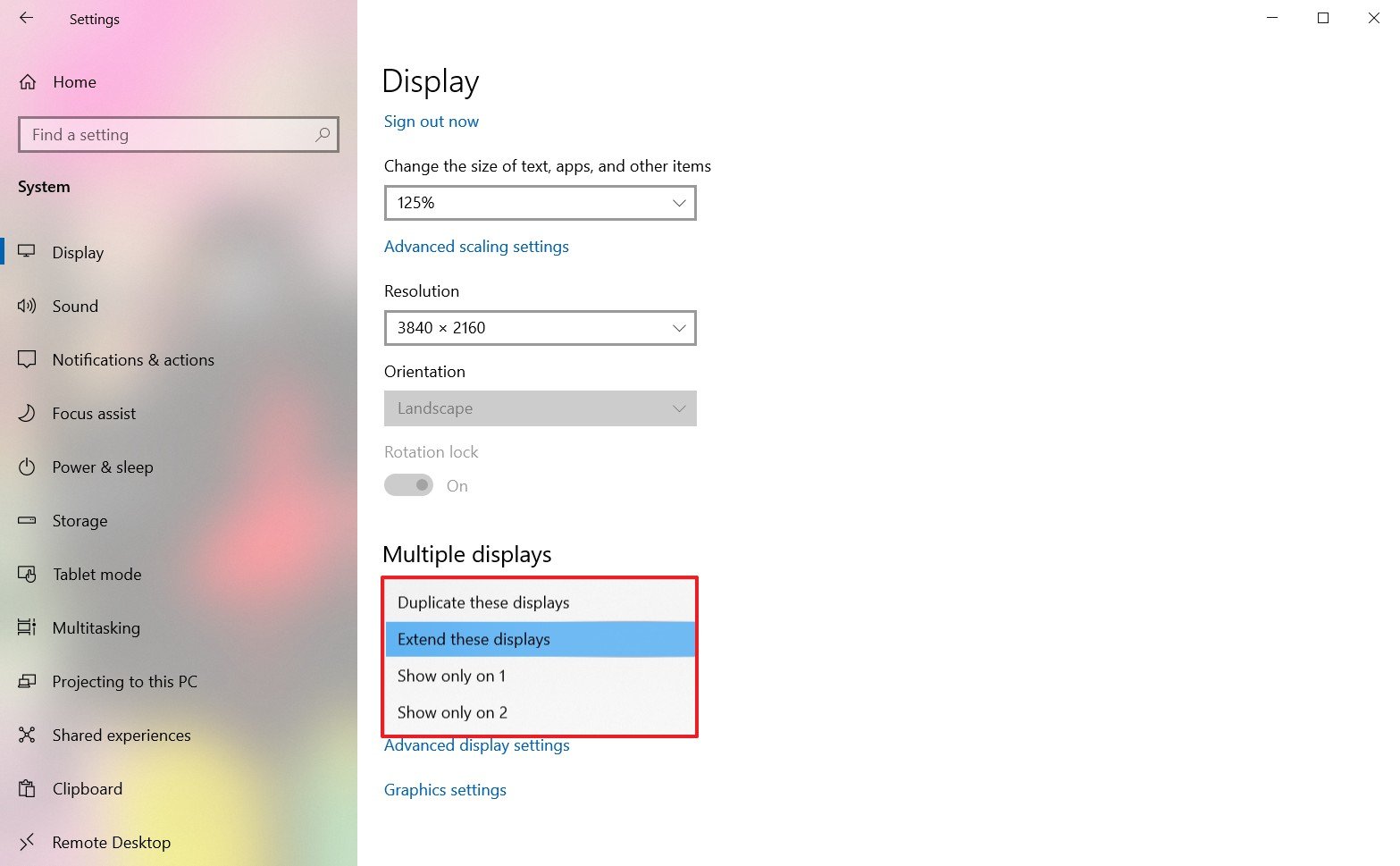New
#1
Laptop, Dual Display, Lag with closed lid
Hi,
I just bought some monitor to use with my Dell laptop and connected it through the HDMI port of the second graphics display. The problem is that when I close the lid, the laptop automatically turns off the laptop display and stops using the internal video card which leads to minor lag when using the new monitor with only the second graphics display being active.
Obviously the solutions are:
1) Somehow force the internal video card to still be used
2) Stop the turning off of the laptop display when the lid is closed (I don't have such option in control panel -> power options)
Any ideas how to go fix this besides not closing the lid at all?


 Quote
Quote