New
#1
Slow Bootup - Constant Activity - Cannot run Media Creation Tool
HI Guys
My PC for some reason has just started (past 4 weeks) running like a Sloth. Not added any new software so I guess it must be a Windows update package.
I have tried some things from Sudden slow boot time on Windows Loading screen with SSD - Windows 10 Forums
Item, 1 log collector no longer works invalid link!!!
It found some errors and repaired them seem to be ok for 48 hours then went back to slow boot. Also coming back from Sleep mode is even slower.
So I was going to try the reinstall with the creation tool and keep all my files and apps. But that fails as well see the image I get. I am on Windows 10 Pro in the UK and it is a legit copy.
Is there a way I can see what is making it boot slow ?
Windows PowerShell
Copyright (C) Microsoft Corporation. All rights reserved.
PS C:\WINDOWS\system32> sfc /scannow
Beginning system scan. This process will take some time.
Beginning verification phase of system scan.
Verification 100% complete.
Windows Resource Protection did not find any integrity violations.
PS C:\WINDOWS\system32> dism /online /cleanup-image /restorehealth
Deployment Image Servicing and Management tool
Version: 10.0.17134.1
Image Version: 10.0.17134.228
[==========================100.0%==========================] The restore operation completed successfully.
The operation completed successfully.
PS C:\WINDOWS\system32> chkdsk /scan
The type of the file system is NTFS.
Volume label is Win 7 O/S.
Stage 1: Examining basic file system structure ...
809984 file records processed.
File verification completed.
12540 large file records processed.
0 bad file records processed.
Stage 2: Examining file name linkage ...
1373 reparse records processed.
931230 index entries processed.
Index verification completed.
0 unindexed files scanned.
0 unindexed files recovered to lost and found.
1373 reparse records processed.
Stage 3: Examining security descriptors ...
Security descriptor verification completed.
60624 data files processed.
CHKDSK is verifying Usn Journal...
39827648 USN bytes processed.
Usn Journal verification completed.
Windows has scanned the file system and found no problems.
No further action is required.
249112645 KB total disk space.
179363240 KB in 423231 files.
263168 KB in 60625 indexes.
0 KB in bad sectors.
937545 KB in use by the system.
65536 KB occupied by the log file.
68548692 KB available on disk.
4096 bytes in each allocation unit.
62278161 total allocation units on disk.
17137173 allocation units available on disk.
PS C:\WINDOWS\system32>

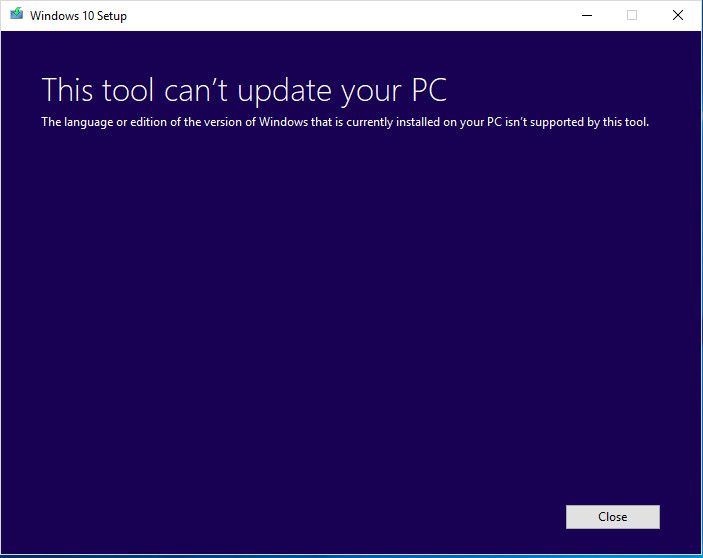

 Quote
Quote
